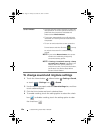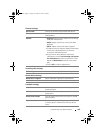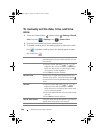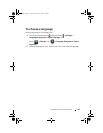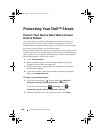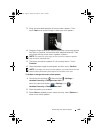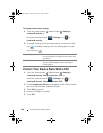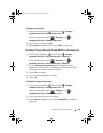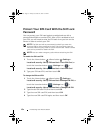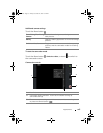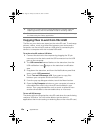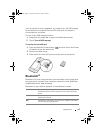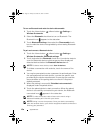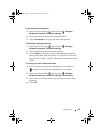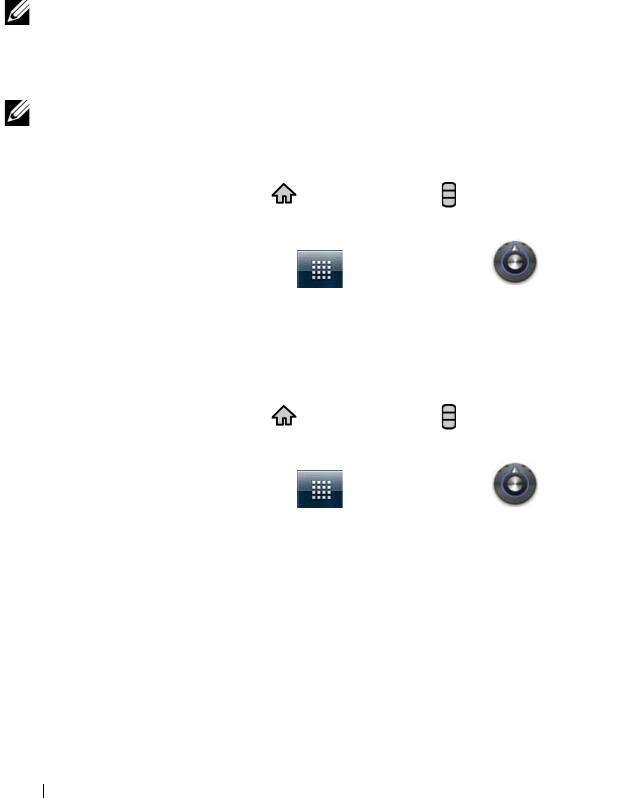
132 Protecting Your Dell™ Streak
Protect Your SIM Card With the SIM Lock
Password
You can protect your SIM card against unauthorized use with a
personal identification number (PIN). After a PIN is enabled to lock
your SIM, you will need to enter the PIN each time you turn on the
device in order to unlock your SIM.
NOTE: The SIM card will be permanently locked if you enter the
incorrect PIN for three consecutive times. You must then enter the
Personal Unblocking Key (PUK) to unlock the SIM card. Please contact
your service provider to obtain the PUK.
NOTE: You can make emergency calls without unlocking the SIM.
To enable the SIM card PIN
1 Touch the Home button → Menu button → Settings→
Location & security→ Set up SIM card lock→ Lock SIM Card, or
touch the Launcher button → Settings icon →
Location & security→ Set up SIM card lock→ Lock SIM Card.
2 Type your SIM card PIN, and then touch OK.
To change the SIM card PIN
1 Touch the Home button → Menu button → Settings→
Location & security→ Set up SIM card lock→ Change SIM PIN, or
touch the Launcher button → Settings icon →
Location & security→ Set up SIM card lock→ Change SIM PIN.
2 Type the old SIM card PIN, and then touch OK.
3 Type the new SIM card PIN, and then touch OK.
4 Type the new SIM card PIN again, and then touch OK.
bk0.book Page 132 Friday, November 19, 2010 12:24 PM