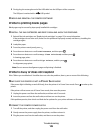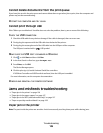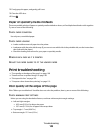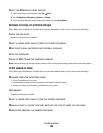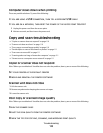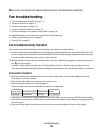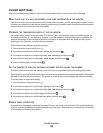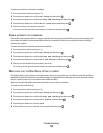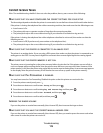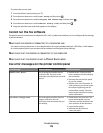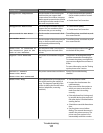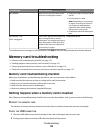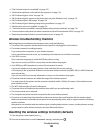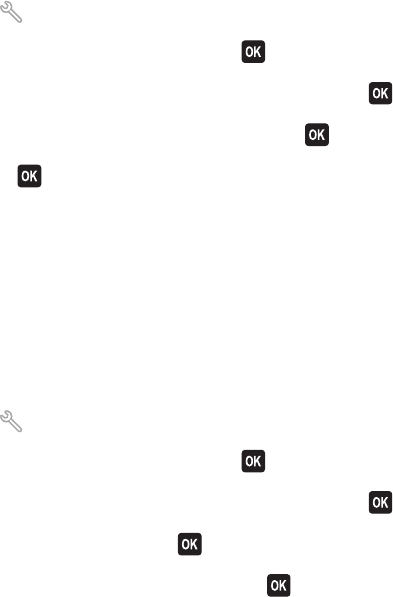
Cannot send faxes
If the “Fax troubleshooting checklist” does not solve the problem, then try one or more of the following:
MAKE SURE THAT YOU HAVE REGISTERED YOUR USER INFORMATION IN THE PRINTER
If you did not enter your user information during initial setup, then enter your fax name and fax number. In some
countries, you cannot send a fax without entering your fax name or company name. Some fax machines also block
unknown faxes or faxes without sender information.
DECREASE THE TRANSMISSION SPEED OF THE FAX MODEM
The modem of the printer can transmit data at 33,600 bps. This is the maximum speed at which the printer can
send and receive faxes. It is not necessary, however, to set the modem to its fastest transmission capability. The
speed of the modem of the receiving fax machine must match or be greater than the speed at which you are
sending your fax. Otherwise, your fax will not be received.
To decrease the transmission speed of the modem:
1 From the printer control panel, press .
2 Press the arrow buttons to scroll to Fax Setup, and then press .
3 Press the arrow buttons to scroll to Dialing and Sending, and then press .
4 Press the arrow buttons to scroll to Max Send Speed, and then press .
5 Select a sending speed, and then press .
SET THE PRINTER TO SCAN THE ORIGINAL DOCUMENT BEFORE DIALING THE NUMBER
The printer does not automatically redial if you set it to scan the original document after dialing the number.
Set the printer to scan before dialing so that you do not have to scan the document again if the fax fails. The scanned
document is saved in the printer memory. The printer can then retrieve it and automatically redial the number.
To set the printer to scan before dialing:
1 From the printer control panel, press .
2 Press the arrow buttons to scroll to Fax Setup, and then press .
3 Press the arrow buttons to scroll to Dialing and Sending, and then press .
4 Press the arrow buttons to scroll to Scan, and then press .
5 Press the arrow buttons to scroll to Before Dial, and then press .
ENABLE ERROR CORRECTION
Errors and blurs may appear in the faxed document if there is too much noise on the line. This option enables the
printer to transmit the bad blocks of data again and correct the errors. When a fax has too many errors, the fax may
be rejected by the receiving fax machine.
Troubleshooting
113