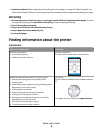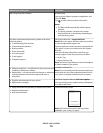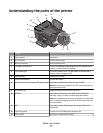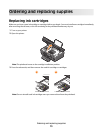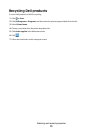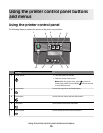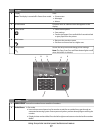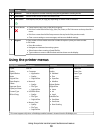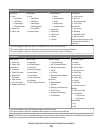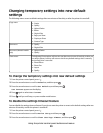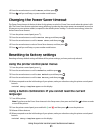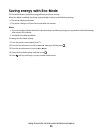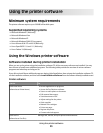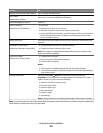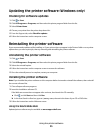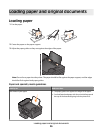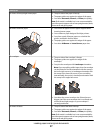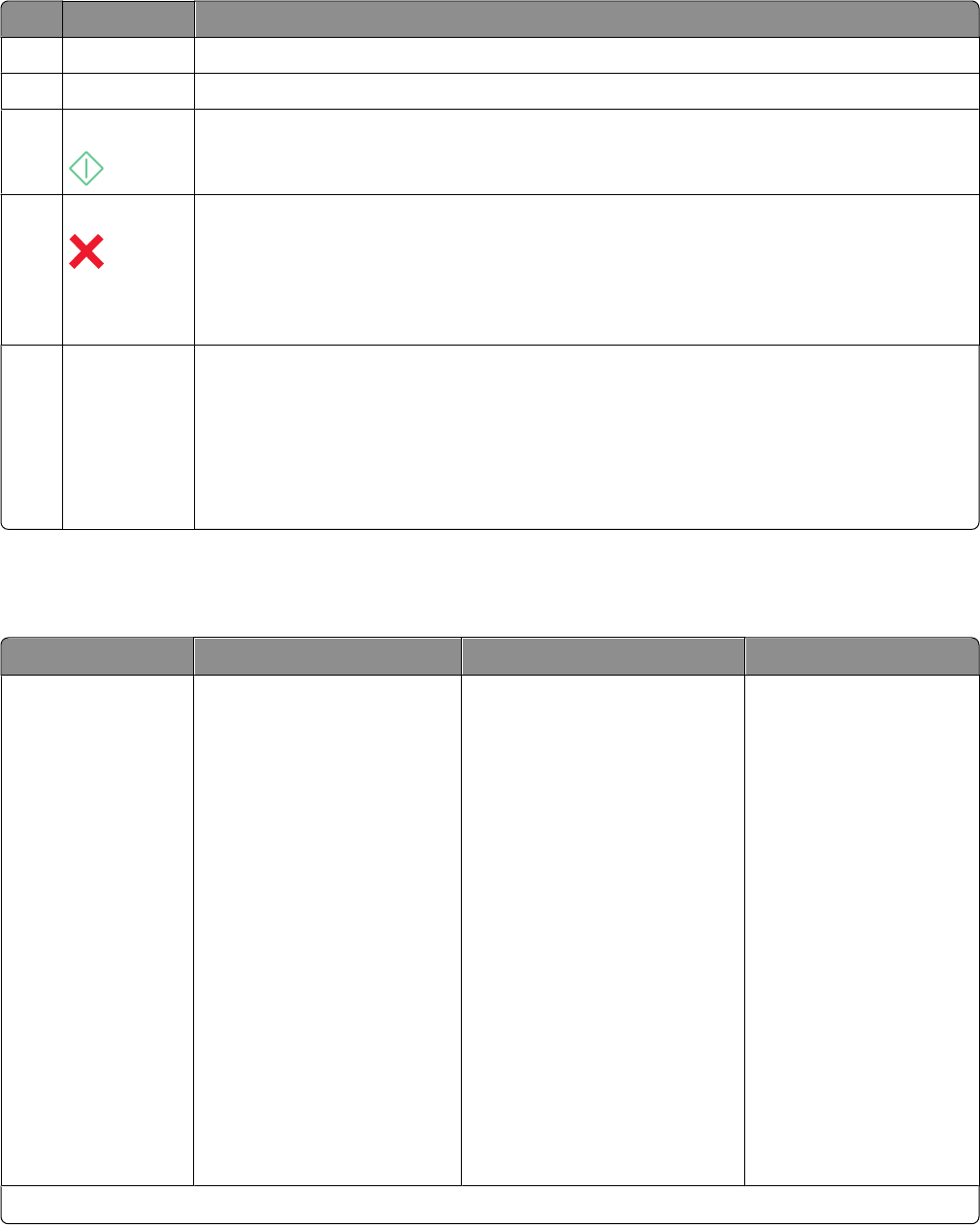
Use the: To
3 Dialtone
Dial the telephone number manually using the keypad before sending the fax.
4 Color/Black Switch to color mode or black-and-white mode.
5 Start button Start a print, scan, fax, or copy job, depending on which mode is selected.
6
Cancel button
• Cancel a print, copy, scan, or fax job in progress.
• Exit from a menu level of the Copy, Scan, Fax, Photo, or File Print menu to the top level of a
menu.
• Exit from a menu level of the Setup menu to the top level of the previous mode.
• Clear current settings or error messages, and return to default settings.
7 Keypad
In Copy mode or Photo mode: enter the number of copies or prints you want to make.
In Fax mode:
• Enter fax numbers.
• Navigate an automated answering system.
• Select letters when creating a Speed Dial list.
• Type numbers to enter or edit the date and time shown on the display.
Using the printer menus
Copy menu Scan menu Fax menu
PictBridge menu
1
Copies
Quality
Lighter/Darker
Resize
Original Size
Photo Reprint
Collate
Pages per Sheet
Copies per Sheet
Content Type
ID Card Copy
Scan to
• Computer
– Application
– Quality
– Original Size
• Network
– Quality
– File Type
– Original Size
• USB Flash Drive
– Quality
– File Type
– Original Size
• Memory Card
– Quality
– File Type
– Original Size
Fax to
Quality
• Standard
• Fine
• Superfine
• Ultrafine
Lighter/Darker
Original Size
• Letter
• A4
• Legal
Schedule Fax
• Send Now
• Send Later
• View Pending
Paper Size
Photo Size
Paper Type
Layout
Quality
1
This menu appears only when a PictBridge-enabled camera is inserted into the PictBridge port.
Using the printer control panel buttons and menus
18