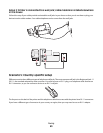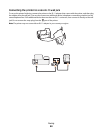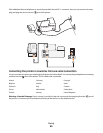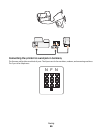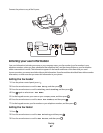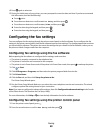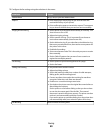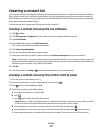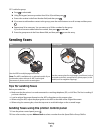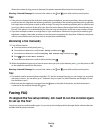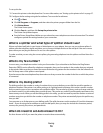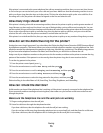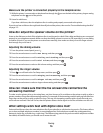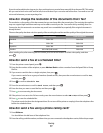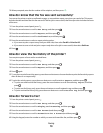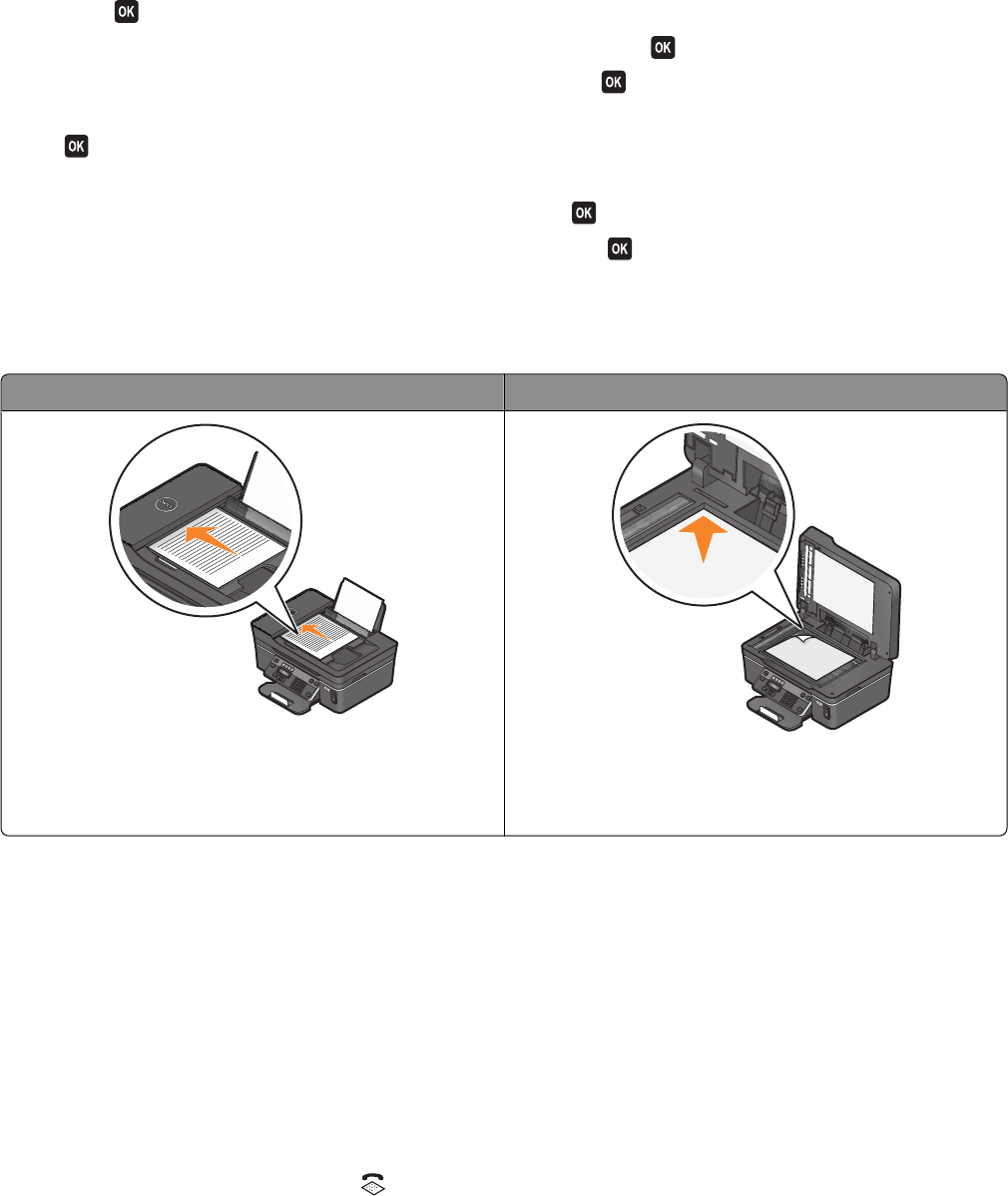
5 To add a fax group:
a Press to select Add.
b Using the keypad, enter any number from 90 to 99, and then press .
c Enter a fax number in the Enter Number field, and then press .
d If you want to add another contact to the group, press the arrow buttons to scroll to Yes, and then press
.
e Repeat step 5d as necessary. You can enter up to 30 fax numbers for the group.
If you do not want to add another fax number, then press
to select No.
f Enter the group name in the Enter Name field, and then press to save the entry.
Sending faxes
ADF Scanner glass
Use the ADF for multiple-page documents.
Note: The ADF is available only on selected models. If you
purchased a printer without an ADF, load original
documents or photos on the scanner glass.
Use the scanner glass for single pages, small items (such as
postcards or photos), transparencies, photo paper, or thin
media (such as magazine clippings).
Tips for sending faxes
Before you send a fax:
• Make sure that the printer is on and connected to a working telephone, DSL, or VoIP line. The line is working if
you hear a dial tone.
• Load an original document faceup into the ADF or facedown on the scanner glass.
• When using the ADF, adjust the paper guide on the ADF to the width of the original document.
• When using the scanner glass, close the top cover to avoid dark edges on the scanned image.
Sending faxes using the printer control panel
1 From the printer control panel, press .
2 Enter a fax number, or press Address Book to select a number from the Speed Dial or Group Dial list.
Faxing
71