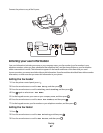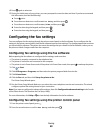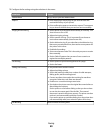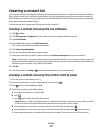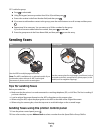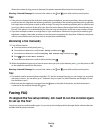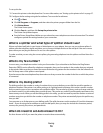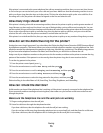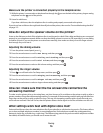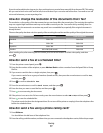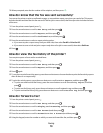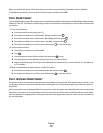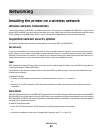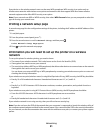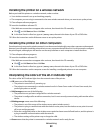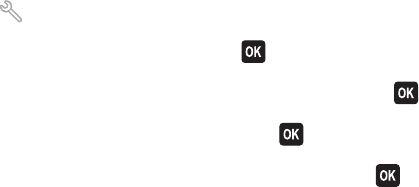
If the printer is connected to the same telephone line with an answering machine, then you must set Auto Answer
to On so that you can receive both your voice calls and your faxes. Make sure that the answering machine is set to
pick up on fewer rings than the rings set in the printer. This lets the other devices pick up the voice calls first. If an
incoming call is a fax, the printer can detect fax signals on the line and takes the call.
How many rings should I set?
If the printer is sharing a line with an answering machine, then set the printer to pick up on the greater number of
rings. Because you have only one line, there is no way of distinguishing a voice call from an incoming fax. You can
set the number of rings so that the answering machine takes the voice calls and the printer takes the incoming faxes.
If you set the other devices to pick up on fewer rings, then the devices pick up calls first, and your voice calls are
received. If a call is a fax, then the printer can detect it and will take over the call.
If the printer is on a dedicated fax line, then you may set the printer to pick up on any number of rings that you want.
How do I set the distinctive ring for the printer?
Setting the correct ring is important if you subscribe to the Distinctive Ring Pattern Detection (DRPD) feature offered
by telephone companies. This feature allows you to have multiple telephone numbers on one telephone line. Each
telephone number has a designated ring pattern (a single ring, a double ring, a triple ring). The different ring patterns
let you know what telephone number was dialed, and what device you should use to answer the call.
Assign one of your telephone numbers to the printer as the fax number, and then set the printer to answer the ring
pattern of that number. If the pattern is set incorrectly, then the printer rings, but it never receives the fax.
To set the ring pattern in the printer:
1 From the printer control panel, press .
2 Press the arrow buttons to scroll to Fax Setup, and then press .
3 Press the arrow buttons to scroll to Ringing and Answering, and then press .
4 Press the arrow buttons to scroll to Ring Pattern, and then press .
5 Press the arrow buttons to select the ring pattern for the printer, and then press .
Distinctive Ring is also called Ident-a-Call, Smart Ring, Teen Ring, RingMaster, and IdentaRing.
How can I check the dial tone?
A dial tone lets you know if the telephone line is working or if the printer is properly connected to the telephone line.
If you encounter problems sending and receiving faxes, then make sure you can hear a dial tone on the line and
through the printer.
Make sure the telephone line and the wall jack are working
1 Plug an analog telephone into the wall jack.
2 Listen for a dial tone through the telephone handset.
If you hear a dial tone, then the telephone line and the wall jack are working.
If you do not hear a dial tone, plug the analog telephone into a second wall jack, and then listen for a dial tone.
If you hear a dial tone, then the telephone line is working but the first wall jack is not working.
Faxing
75