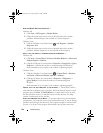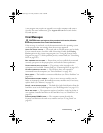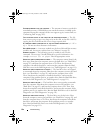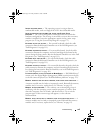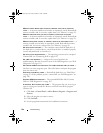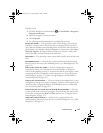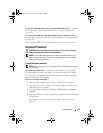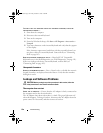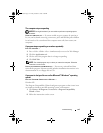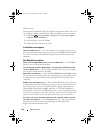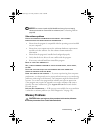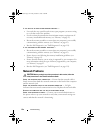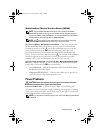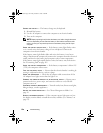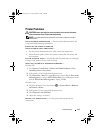130 Troubleshooting
TO VERIFY THAT THE PROBLEM IS WITH THE EXTERNAL KEYBOARD, CHECK THE
INTEGRATED KEYBOARD —
1
Shut down the computer.
2
Disconnect the external keyboard.
3
Turn on the computer.
4
From the Windows desktop, click
Start
→
All Programs
→
Accessories
→
Notepad
.
5
Type some characters on the internal keyboard and verify that they appear
on the display.
If the characters appear now, but did not with the external keyboard, you
may have a defective external keyboard. Contact Dell
(see "Contacting
Dell
" on page 165
).
RUN THE KEYBOARD DIAGNOSTICS TESTS — Run the PC-AT Compatible
Keyboards tests in the Dell Diagnostics (see "Dell Diagnostics" on page 111).
If the tests indicate a defective external keyboard, contact Dell (see
"Contacting Dell" on page 165).
Unexpected characters
DISABLE THE NUMERIC KEYPAD — Press <Num Lock> to disable the numeric
keypad if numbers are displayed instead of letters. Verify that the numbers
lock light is not lit.
Lockups and Software Problems
CAUTION: Before you begin any of the procedures in this section, follow the
safety instructions in the Product Information Guide.
The computer does not start
CHECK THE AC ADAPTER — Ensure that the AC adapter is firmly connected to
the computer and to the electrical outlet.
The AC adapter shuts down when there is a fault. The green light turns off
when this happens. To bring it back on, disconnect the AC adapter from the
power source for 10 seconds, and then connect it back on.
book.book Page 130 Friday, October 19, 2007 2:03 PM