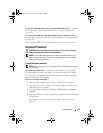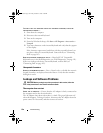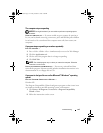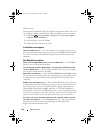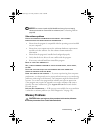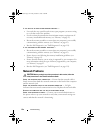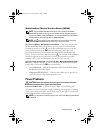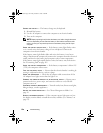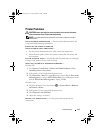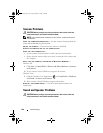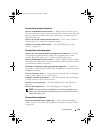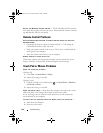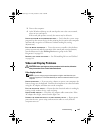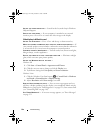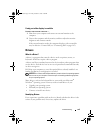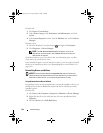Troubleshooting 137
Printer Problems
CAUTION: Before you begin any of the procedures in this section, follow the
safety instructions in the Product Information Guide.
NOTE: If you need technical assistance for your printer, contact the printer’s
manufacturer.
C
HECK THE PRINTER DOCUMENTATION — See the printer documentation for
setup and troubleshooting information.
ENSURE THAT THE PRINTER IS TURNED ON
CHECK THE PRINTER CABLE CONNECTIONS —
• See the printer documentation for cable connection information.
• Ensure that the printer cables are securely connected to the printer and
the computer.
TEST THE ELECTRICAL OUTLET — Ensure that the electrical outlet is working by
testing it with another device, such as a lamp.
VERIFY THAT THE PRINTER IS RECOGNIZED BY WINDOWS —
Windows XP:
1
Click
Start
→
Control Panel
→
Printers and Other Hardware
→
View
installed printers or fax printers
.
2
If the printer is listed, right-click the printer icon.
3
Click
Properties
→
Ports
. For a parallel printer, ensure that the
Print to the
following port(s):
setting is
LPT1 (Printer Port)
. For a USB printer, ensure
that the
Print to the following port(s):
setting is
USB
.
Windows Vista:
1
Click the Windows Vista Start button
→
Control Panel
→
Hardware
and Sound
→
Printer
.
2
If the printer is listed, right-click the printer icon.
3
Click
Properties and click Ports
.
4
Adjust the settings, as needed.
REINSTALL THE PRINTER DRIVER — See the printer documentation for
instructions.
book.book Page 137 Friday, October 19, 2007 2:03 PM