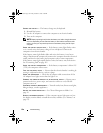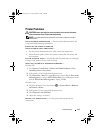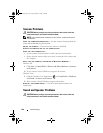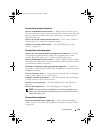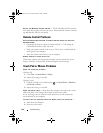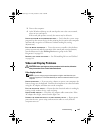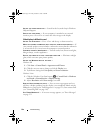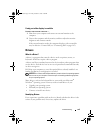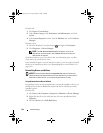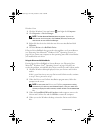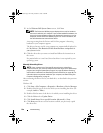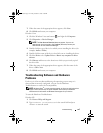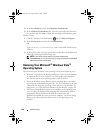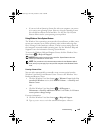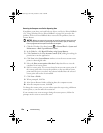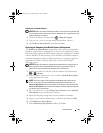144 Troubleshooting
Windows XP:
1
Click
Start
→
Control Panel
.
2
Under
Pick a Category
, click
Performance and Maintenance
, and click
System
.
3
In the
System Properties
window, click the
Hardware
tab, and click
Device
Manager
.
Windows Vista:
1
Click the Windows Vista Start button
and right-click
Computer
.
2
Click
Properties
→
Device Manager
.
NOTE: The User Account Control window may appear. If you are an
administrator on the computer, click Continue; otherwise, contact your
administrator to continue.
Scroll down the list to see if any device has an exclamation point (a yellow
circle with a [!]) on the device icon.
If an exclamation point is next to the device name, you may need to reinstall
the driver or install a new driver (see "Reinstalling Drivers and Utilities" on
page 144).
Reinstalling Drivers and Utilities
NOTICE: The Dell Support website at support.dell.com and your Drivers and
Utilities media provide approved drivers for Dell computers. If you install drivers
obtained from other sources, your computer might not work correctly.
Using Windows Device Driver Rollback
If a problem occurs on your computer after you install or update a driver, use
Windows Device Driver Rollback to replace the driver with the previously
installed version.
Windows XP:
1
Click
Start
→
My Computer
→
Properties
→
Hardware
→
Device Manager
.
2
Right-click the device for which the new driver was installed and click
Properties
.
3
Click the
Drivers
tab
→
Roll Back Driver.
book.book Page 144 Friday, October 19, 2007 2:03 PM