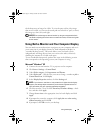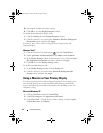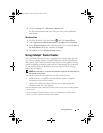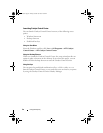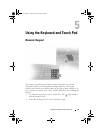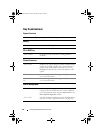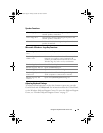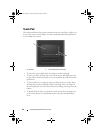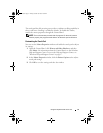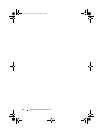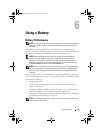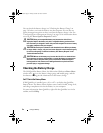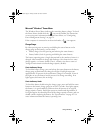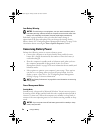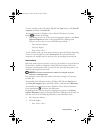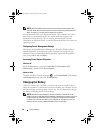Using the Keyboard and Touch Pad 51
The touch pad has silk screening on two sides to indicate scrolling capability in
these scroll zones. Scrolling is enabled by default. To disable this feature,
modify the mouse properties through the Control Panel.
NOTE: The scroll zones may not work with all programs. For the scroll zones to
function properly, the program must be able to use the touch-pad scroll feature.
Customizing the Touch Pad
You can use the Mouse Properties window to disable the touch pad or adjust
its settings.
1
Open the Control Panel, click
Printers and Other Hardware
, and then
click
Mouse
. For information about the Control Panel, see the Windows
Help and Support Center. To access the Help and Support Center, see
"Windows Help and Support Center" on page 17.
2
In the
Mouse Properties
window, click the
Pointer Options
tab to adjust
touch pad settings.
3
Click
OK
to save the settings and close the window.
book.book Page 51 Friday, October 19, 2007 2:03 PM