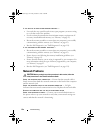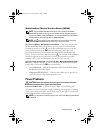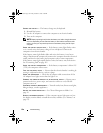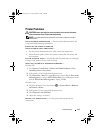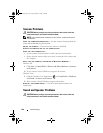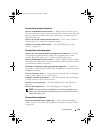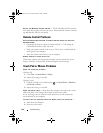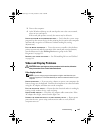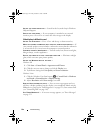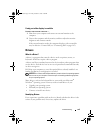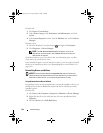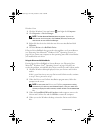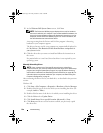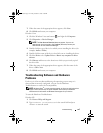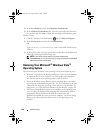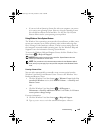142 Troubleshooting
ADJUST THE POWER PROPERTIES — Search for the keyword sleep in Windows
Help and Support.
SWITCH THE VIDEO IMAGE — If your computer is attached to an external
monitor, press <Fn><F8> to switch the video image to the display.
If the display is difficult to read
ADJUST THE BRIGHTNESS — Press <Fn> and the up- or down-arrow key.
MOVE THE EXTERNAL SUBWOOFER AWAY FROM THE COMPUTER OR MONITOR — If
your external speaker system includes a subwoofer, ensure that the subwoofer
is at least 60 cm (2 ft) away from the computer or external monitor.
ELIMINATE POSSIBLE INTERFERENCE — Turn off nearby fans, fluorescent lights,
halogen lamps, or other appliances.
ROTATE THE COMPUTER TO FACE A DIFFERENT DIRECTION — Eliminate sunlight
glare, which can cause poor picture quality.
ADJUST THE WINDOWS DISPLAY SETTINGS —
Windows XP:
1
Click
Start
→
Control Panel
→
Appearance and Themes
.
2
Click the area you want to change or click the
Display
icon.
3
Try different settings for
Color quality
and
Screen resolution
.
Windows Vista:
1
Click the Windows Vista Start button
→
Control Panel
→
Hardware
and Sound
→
Personalization
→
Display Settings
.
2
Adjust
Resolution
and
Colors settings,
as needed.
RUN THE VIDEO DIAGNOSTICS TESTS — If no error message appears and you
still have a display problem, but the display is not completely blank, run the
Video device group in the "Dell Diagnostics" on page 111, then contact Dell
(see "Contacting Dell" on page 165).
SEE "ERROR MESSAGES"—If an error message appears, see "Error Messages"
on page 123.
book.book Page 142 Friday, October 19, 2007 2:03 PM