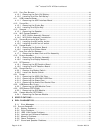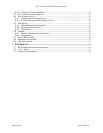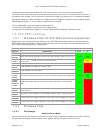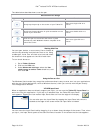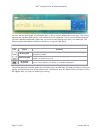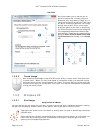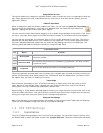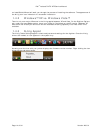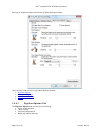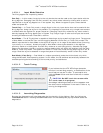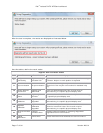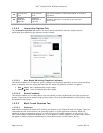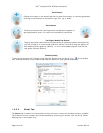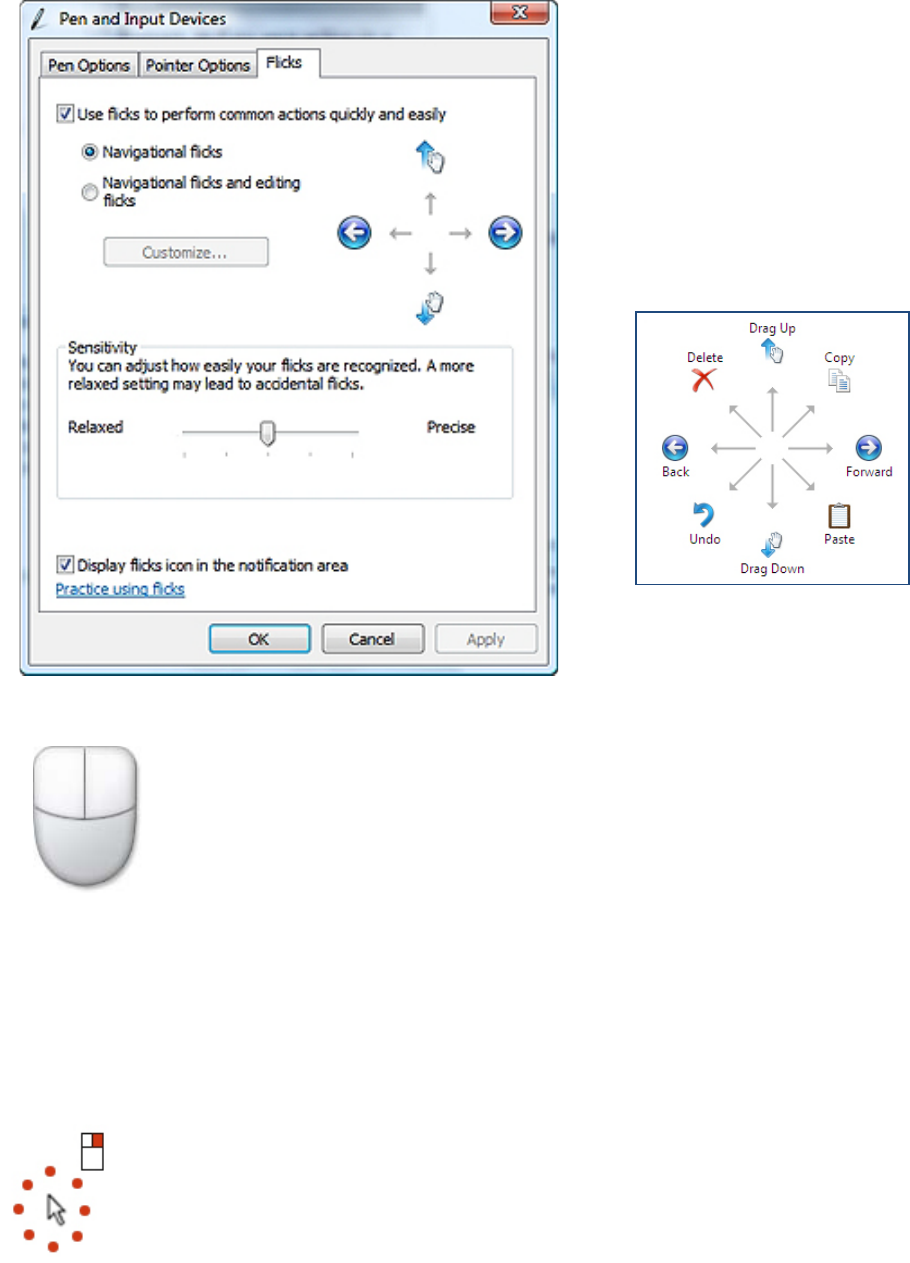
Dell
™
Latitude™ XT2 XFR Service Manual
Page 12 of 94 Version A00-01
Pen Flicks
Pen flicks enable you to use the pen to
perform actions that normally require a
keyboard, such as pressing <Page Up> or
using the directional arrow keys. Pen flicks
are quick, directional gestures. You simply
quickly draw a short line in one of eight
directions. When a pen flick is recognized,
the XT2 XFR performs the action assigned.
The image below depicts the default pen
flick settings. These can be customized by
going to StartControl PanelPen and
Input Devices and clicking on the Flicks
tab.
1.3.2.2 Touch Usage
One of the key advantages of the XT2 XFR is the ability to easily switch from pen input
to touch input. When you use Touch Mode, a translucent image of a computer mouse,
called the touch pointer, floats beneath your finger. The touch pointer has left and right
mouse buttons that you can tap with your finger. You use the area beneath the buttons
to drag the touch pointer.
1.3.3 Windows XP
1.3.3.1 Pen Usage
Using the Pen as a Mouse
You can use the pen the same way you use a mouse or touch pad with a notebook computer. Holding
the pen near the display makes a small cursor appear. Moving the pen moves the cursor.
Tapping on the screen once is the same as clicking with a mouse. A double-tap constitutes
a double-click.
Right-clicking with the pen is accomplished by holding the pen tip down on the screen until
a red circle surrounds the pointer as illustrated to the right. Lifting the pen from here
opens up the corresponding submenu.