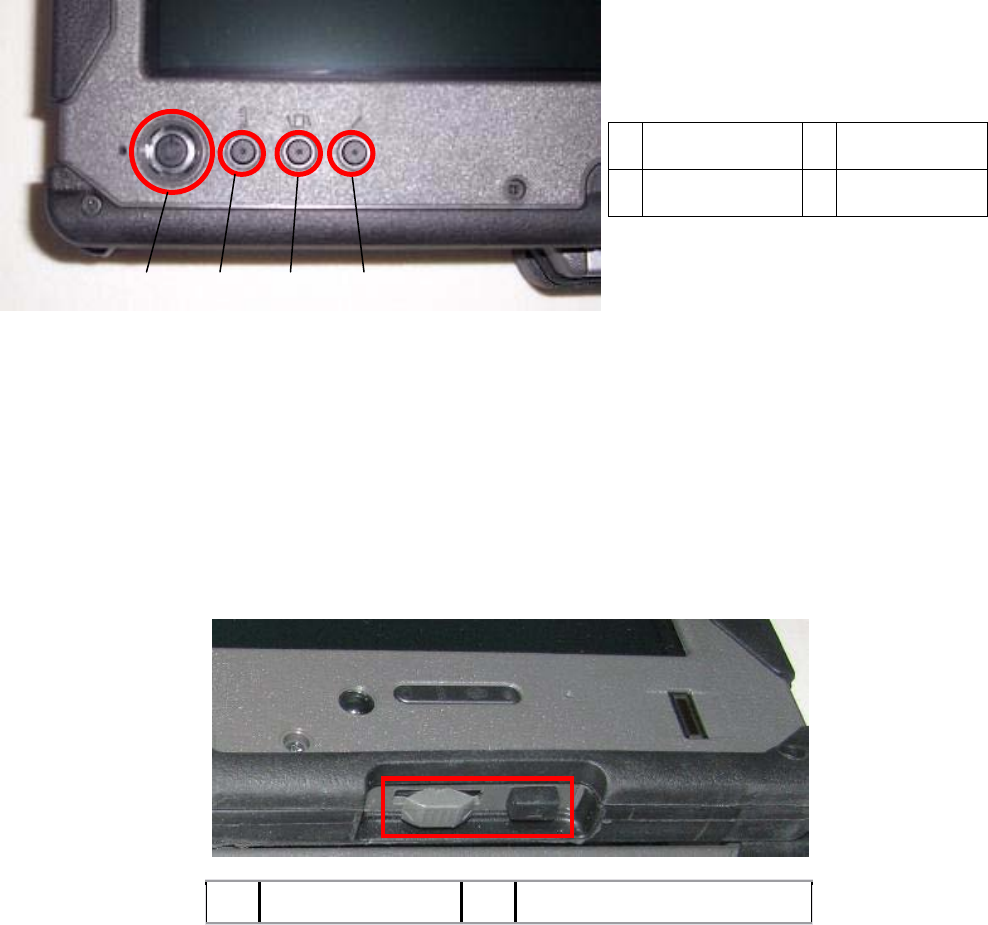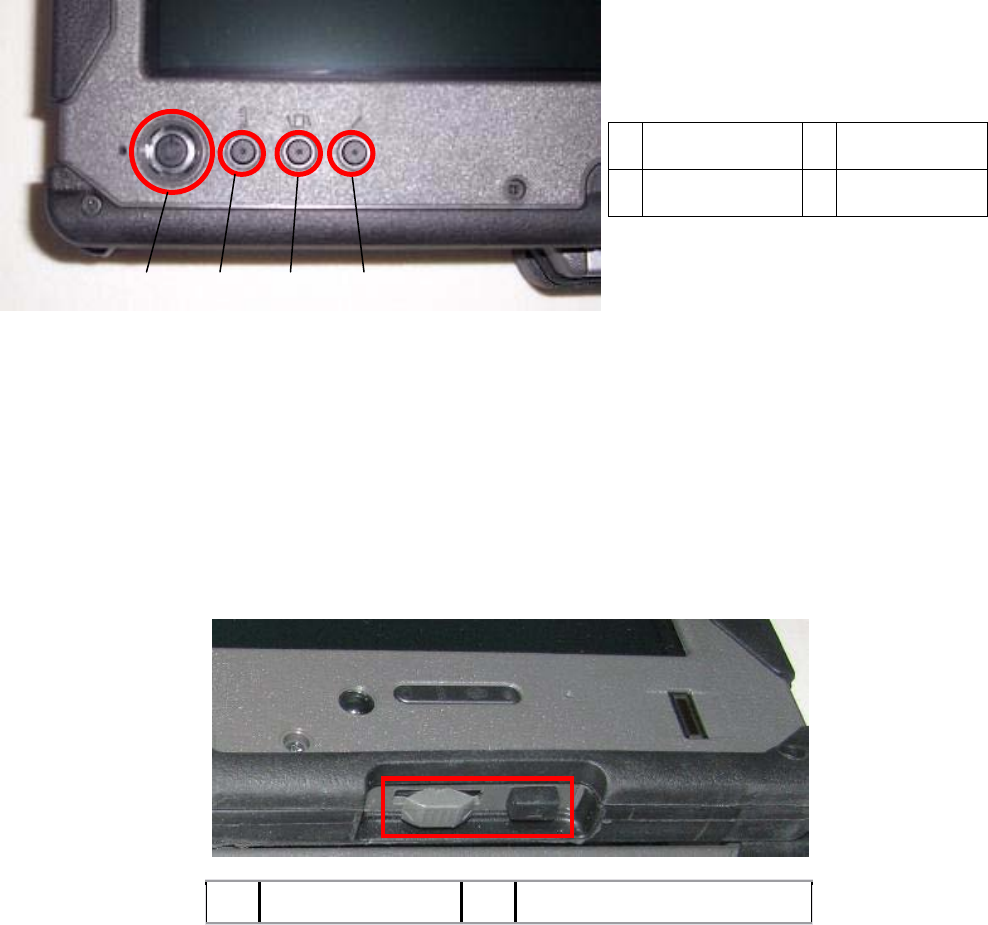
Dell
™
Latitude™ XT2 XFR Service Manual
Page 8 of 94
Version A00-01
1.2 XT2 XFR Buttons
1.2.1 Tablet Buttons
Your XT2 XFR has three tablet buttons located beside the power button. In order for these buttons to
function properly,
Dell Control Point System Manager must be installed.
1 Power Button 3
2
Windows
4
Dell Control
Power button — Used to power the system on and off.
Windows Security button — If you use your XT2 XFR in tablet mode, press this button to access the
Windows Task Manager dialog box or a login screen, the same way you use the <Ctrl><Alt><Del>
key sequence in notebook mode.
Screen rotate button — While the XT2 XFR is in tablet mode, use the screen rotate button to change
the display orientation from portrait to landscape mode. Each time you press and release the screen
rotate button, the screen image rotates clockwise 90 degrees.
Dell Control Point tablet settings button — Press this button to view and configure options for the
XT2 XFR and the pen through Dell Control Point System Manager. You can configure this button to
perform a different action using Windows Vista™ XT2 XFR Settings.
1.2.2 Scroll Buttons
1 Scroll control 2 Back button
1.2.2.1 Using the Scroll Control
To scroll through a list of items or a set of pages one at a time, shift the scroll control up or down and
release. The control automatically returns to the center/neutral position when released.
To rapidly scroll through a list of items or a set of pages, shift the control up or down and hold it,
releasing it when you wish to stop scrolling.
1 2 3 4
1 2