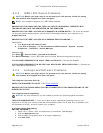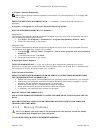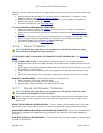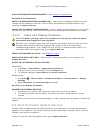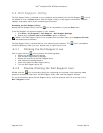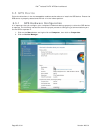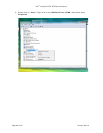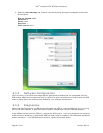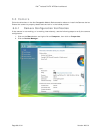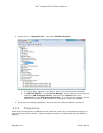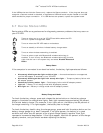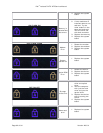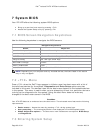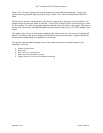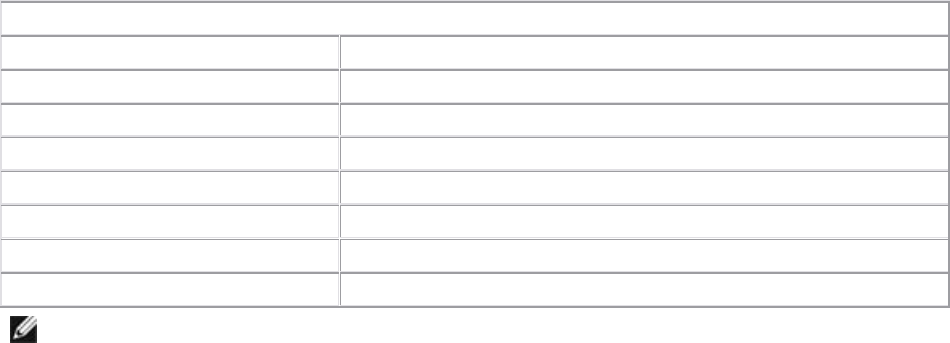
Dell
™
Latitude™ XT2 XFR Service Manual
Page 93 of 94
Version A00-01
7 System BIOS
Your XT2 XFR offers the following system BIOS options:
•
Bring up a one-time boot menu by pressing <F12>
• Access the System Setup utility by pressing <F2>
7.1 BIOS Screen Navigation Keystrokes
Use the following keystrokes to navigate the BIOS screens.
Navigation Keystrokes
Action Keystroke
Expand and collapse field <Enter>, left- and right-arrow keys, or +/–
Expand or collapse all fields < >
Exit BIOS <Esc> — Remain in Setup, Save/Exit, Discard/Exit
Change a setting Left- and right-arrow keys
Select field to change <Enter>
Cancel a modification <Esc>
Reset defaults <Alt><F> or Load Defaults menu option
NOTE: Depending on your computer and any installed devices, the items listed in this section
may or may not appear.
7.2 <F12> Menu
Press <F12> when the Dell™ logo appears to initiate a one-time boot menu with a list of
the valid boot devices for the system. Diagnostics and Enter Setup options are also
included in this menu. The devices listed on the boot menu depend on the bootable devices
in the system. This menu is useful when you are attempting to boot to a particular device or
to bring up the diagnostics for the system. Using the boot menu does not make any
changes to the boot order stored in the BIOS.
Boot Menu
Your XT2 XFR features an enhanced one-time boot menu. The enhanced menu features the following
improvements:
• Easier access — Access the menu by pressing <F12> during system boot.
• User prompting — The missing keystroke is now displayed on the BIOS splash screen.
• Added diagnostics options — The boot menu now includes two new options: BIOS Setup
and Diagnostics.
7.3 Entering System Setup