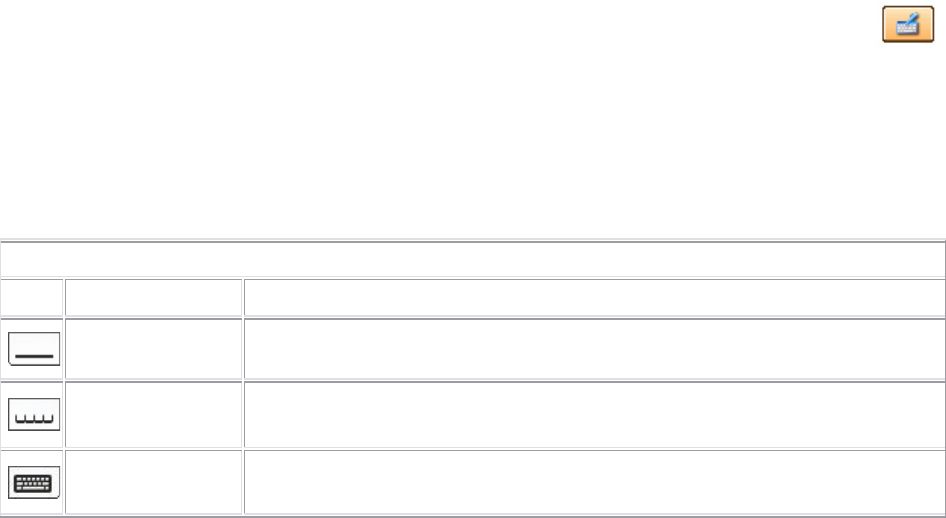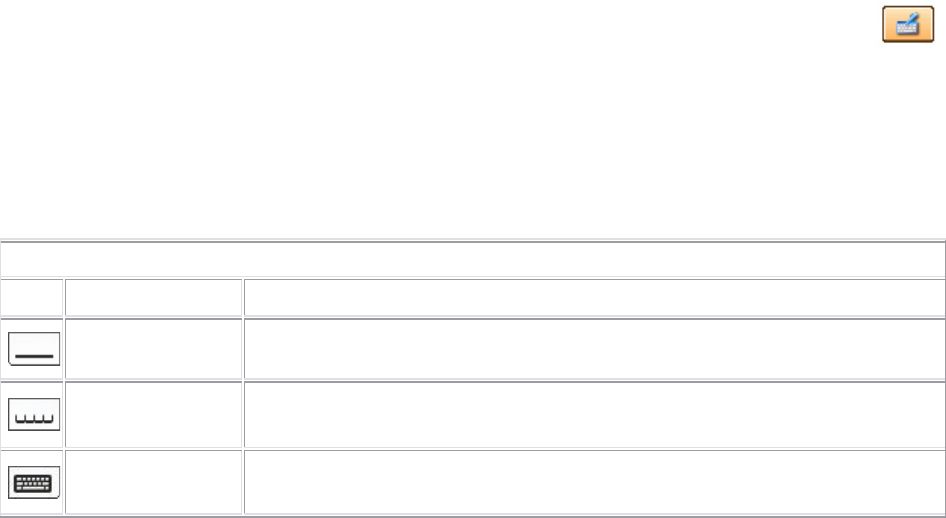
Dell
™
Latitude™ XT2 XFR Service Manual
Page 13 of 94 Version A00-01
Using the Pen as a Pen
The native handwriting recognition software makes it easy to enter text into your applications with the
pen. Some applications, such as Windows Journal, allow you to write with the pen directly into the
application window.
Tablet PC Input Panel
When an application does not directly support pen input, you can use the Tablet PC Input Panel to
enter text into your application. If you tap in an editable area, the Tablet PC Input Panel icon
appears. Tapping the icon makes Input Panel appear.
You can move the Input Panel tab by dragging it up or down along the edge of the screen. Then, when
you tap it, the Input Panel opens at the same horizontal location on the screen that the tab appears.
You can use the writing pad, the character pad, or the on-screen keyboard to enter text. The writing
pad and the character pad convert your handwriting into typed text. The on-screen keyboard works
just like a standard keyboard except that you enter text by tapping keys with your tablet pen. The
following table describes the different choices for using the Input Panel.
Input Panel Icons
Icon Name Function
Writing Pad
With the writing pad, you can write continuously as if you were writing on a
lined piece of paper.
Character Pad
The character pad converts your handwriting to typed text, one letter, number,
or symbol at a time.
On-screen
Keyboard
The on-screen keyboard is similar to a standard keyboard.
The writing pad and character pad have a number pad, a symbol pad, and web quick keys to help you
quickly and accurately enter these types of text. These quick keys are hidden when you start to write,
but appear after you insert or delete your writing.
Touch Usage
One of the key advantages of your XT2 XFR is the ability to easily switch from pen input to touch
input. Similar to how the pen works, tapping with your finger on the screen once is the same as
clicking with a mouse. A double-tap constitutes a double-click.
Right-clicking in Touch Mode is accomplished by holding your finger tip down on the screen until a red
circle surrounds the pointer. This can be difficult to see as often times user's fingers cover the pointer.
Lifting your finger from this point opens up the corresponding submenu.
Tablet and Pen Settings
Most of the settings for the tablet and pen are located in Control Panel under Tablet and Pen Settings.
These are also accessed through Dell Control Point System Manager.
1.4 XT2 XFR Settings
1.4.1 Installation
The N-trig Tablet Settings applet is built into the driver package. You can either install it directly from
the ResourceCD or obtain the latest version from support.dell.com. Once the file has been extracted,