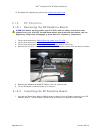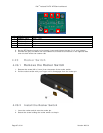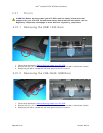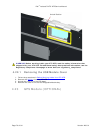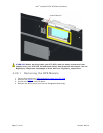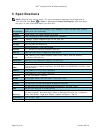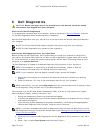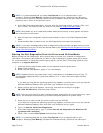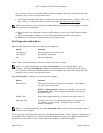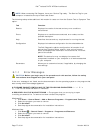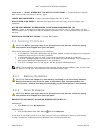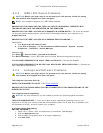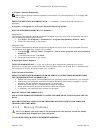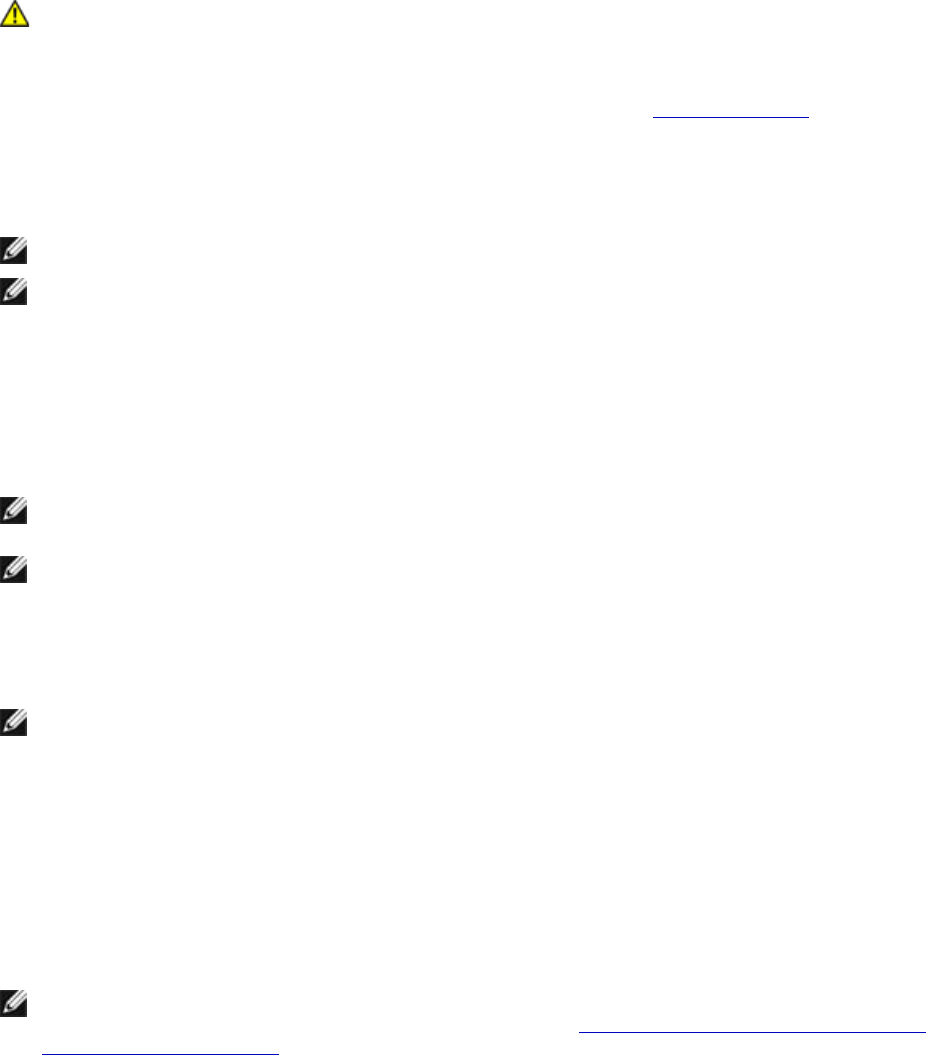
Dell
™
Latitude™ XT2 XFR Service Manual
Page 74 of 94
Version A00-01
6 Dell Diagnostics
CAUTION: Before you begin any of the procedures in this section, follow the safety
instructions that shipped with your computer.
When to Use the Dell Diagnostics
If you experience a problem with your computer, perform the checks in
Solving Problems, and then
run the Dell Diagnostics before contacting Dell for assistance.
Start the Dell Diagnostics from your hard drive or from the Drivers and Utilities media provided with
your computer.
NOTE: The Drivers and Utilities media is optional and may not ship with your computer.
NOTE: The Dell Diagnostics only operate on Dell computers.
Starting the Dell Diagnostics From Your Hard Drive
Before running the Dell Diagnostics, enter system setup to review your computer’s configuration
information, and ensure that the device you want to test is displayed in system setup and is active.
For more information on using the system setup program, see the Dell™ Technology Guide on your
computer or at support.dell.com.
The Dell Diagnostics is located on a separate diagnostic utility partition on your hard drive.
NOTE: If the computer is connected to a docking device (docked), undock it. See the
documentation that came with your docking device for instructions.
NOTE: If your computer does not display a screen image, contact Dell Support.
1. Ensure that the computer is connected to an electrical outlet that is known to be working
properly.
2. Press and hold the <Fn> key or the mute button then turn on your computer.
NOTE: Alternatively, you can select Diagnostics from the one-time boot menu at startup to boot
to the diagnostic utility partition and run the Dell Diagnostics.
The computer runs the Pre-boot System Assessment (PSA), a series of initial tests of your system
board, keyboard, display, memory, hard drive, etc.
• During the assessment, answer any questions that appear.
• If failures are detected during the Pre-boot System Assessment, write down the error code(s)
and contact Dell Support.
• If the Pre-boot System Assessment completes successfully, the following message appears:
"Booting Dell Diagnostic Utility Partition. Press any key to continue."
NOTE: If you see a message stating that no diagnostics utility partition has been found, run the
Dell Diagnostics from your Drivers and Utilities media (see
Starting the Dell Diagnostics From the
Drivers and Utilities Media).
3. Press any key to start the Dell Diagnostics from the diagnostics utility partition on your hard
drive.
4. Press <Tab> to select Test System and then press <Enter>.