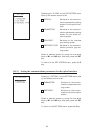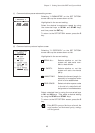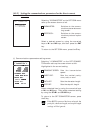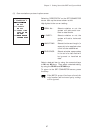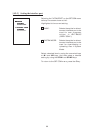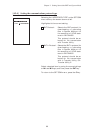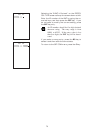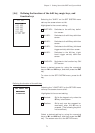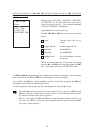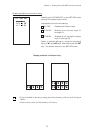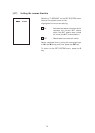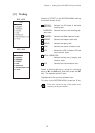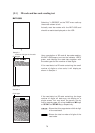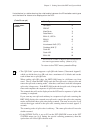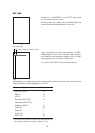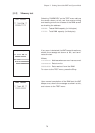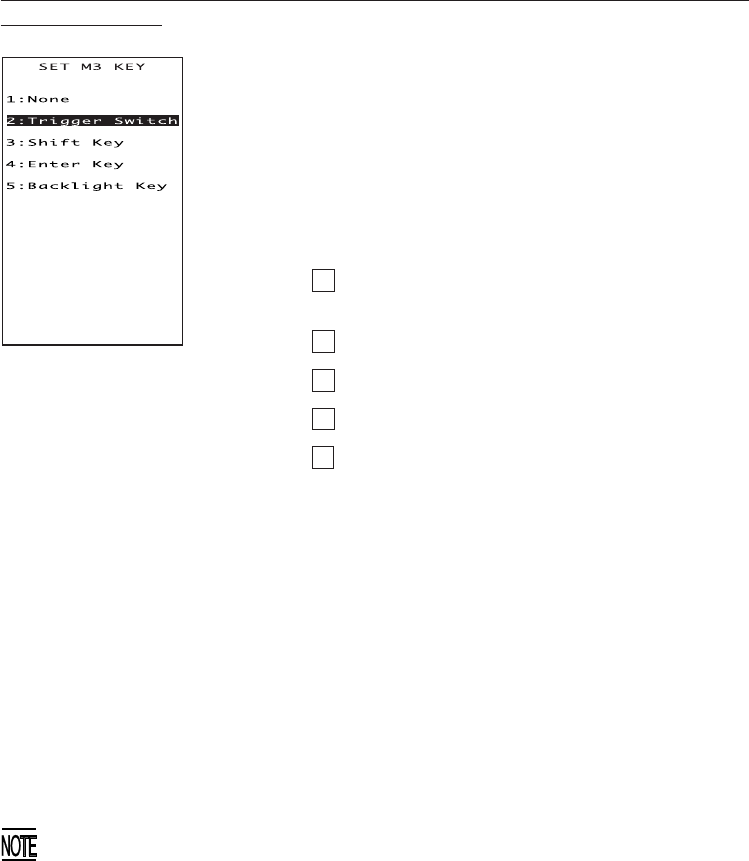
72
Selecting the "2:M1 KEY," "3:M2 KEY," "4:M3 KEY"
or "5:M4 KEY" on the SET KEY menu calls up the
screen as shown at left. (This example appears
when the "4:M3 KEY" is selected.)
Highlighted is the current setting.
The M1, M2, M3 or M4 key can function as listed
below.
1 None: The key entry will be ig-
nored.
2 Trigger Switch: As the trigger switch.
3 Shift Key: As the SF key.
4 Enter Key: As the ENT key.
5 Backlight Key: As the backlight function
on/off key.
Select a desired setting by using the numerical
keys or M1 and M2 keys, and then press the ENT
key. The screen returns to the SET KEY menu.
Defining the function of M1, M2, M3 (left-hand trigger switch), or M4 (right-hand
trigger switch) key
The M3 and M4 keys are assigned the trigger switch function by default. You can make
them function as the SF key, ENT key, or backlight function on/off key.
If you define the M4 key as the backlight function on/off key, pressing the M4 key
activates or deactivates the backlight function.
In user programs, a string data can also be assigned to these magic keys.
The backlight function on/off key can be assigned only to any one of M1 through
M4 keys. The key defined more recently will act as the backlight function on/off
key and one defined earlier will be ignored.
That is, if you define the M1 and M2 keys as the backlight function on/off key in
this order, the M2 key will work as the backlight function on/off key and the M1
key's entry will be ignored.