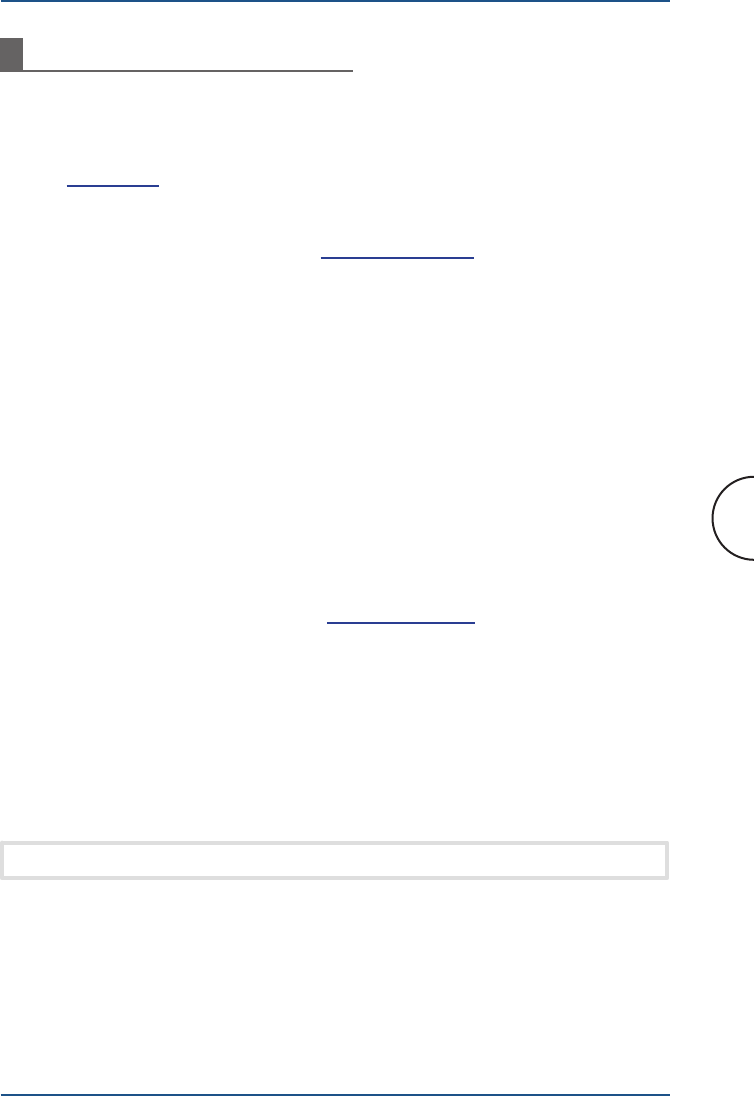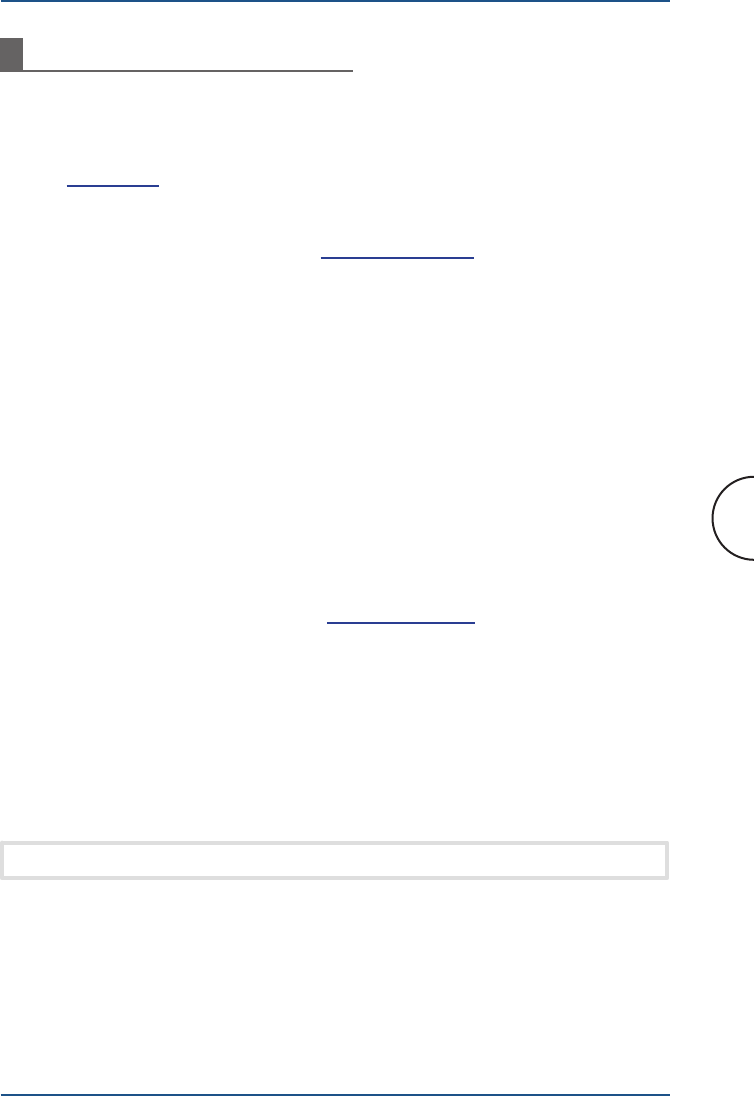
12
Adapter Configuration
Corinex AV200 Powerline Ethernet Wall Mount
3 Adapter Configuration
In order to access the web-based configuration pages, it is necessary to know the
adapter’s IP address and for your computer to be connected to the wall mount
adapter (as described in section 2.6). Corinex adapters come with a default IP
address
10.10.1.69.
Open a web browser (Microsoft Internet Explorer v6.0, Mozilla v1.7.2 and Mozilla
Firefox v1.0 have been verified for use with these products.), and type the IP address
in the address bar – the URL should be http://10.10.1.69/ unless you have already
changed it to something else.
Changing the default IP address is required, so that two or more devices can be on
the same network. The IP address is a device’s unique identifier on a network, so
the adapters would not be able to tell each other apart if they had the same identity,
just as a postman wouldn’t know which house to deliver to, if two neighbors in a
large city had the same street number. Follow the steps below to configure a new
IP address for each adapter:
1. In your computer’s network settings, enter an address in the range 10.10.
X.X (e.g. 10.10.1.2) and set the netmask to 255.255.0.0. This is necessary in
order to be compatible with the adapter’s default settings. For details on how
to set up an IP address on your computer, please see chapter 5.
2. Plug in your Corinex AV200 Powerline Ethernet Wall Mount Adapter and connect
it to the PC via the supplied Ethernet cable.
3. Open your web browser and type http://10.10.1.69. You will then be able to
configure the settings for your wall mount adapter.
3.1 Password Page
If the password is enabled, you’ll need to login before you can access the configuration
pages. Therefore, you will first be taken to the Authentication page for login. If
the configuration page is left idle for 5 minutes, the login expires and you will need
to login again.
Note: The default password is “paterna”.