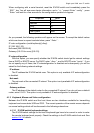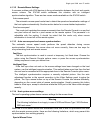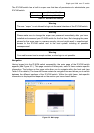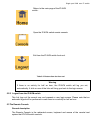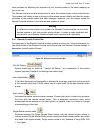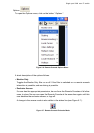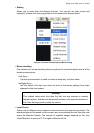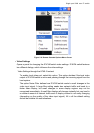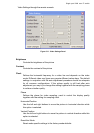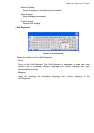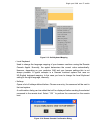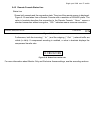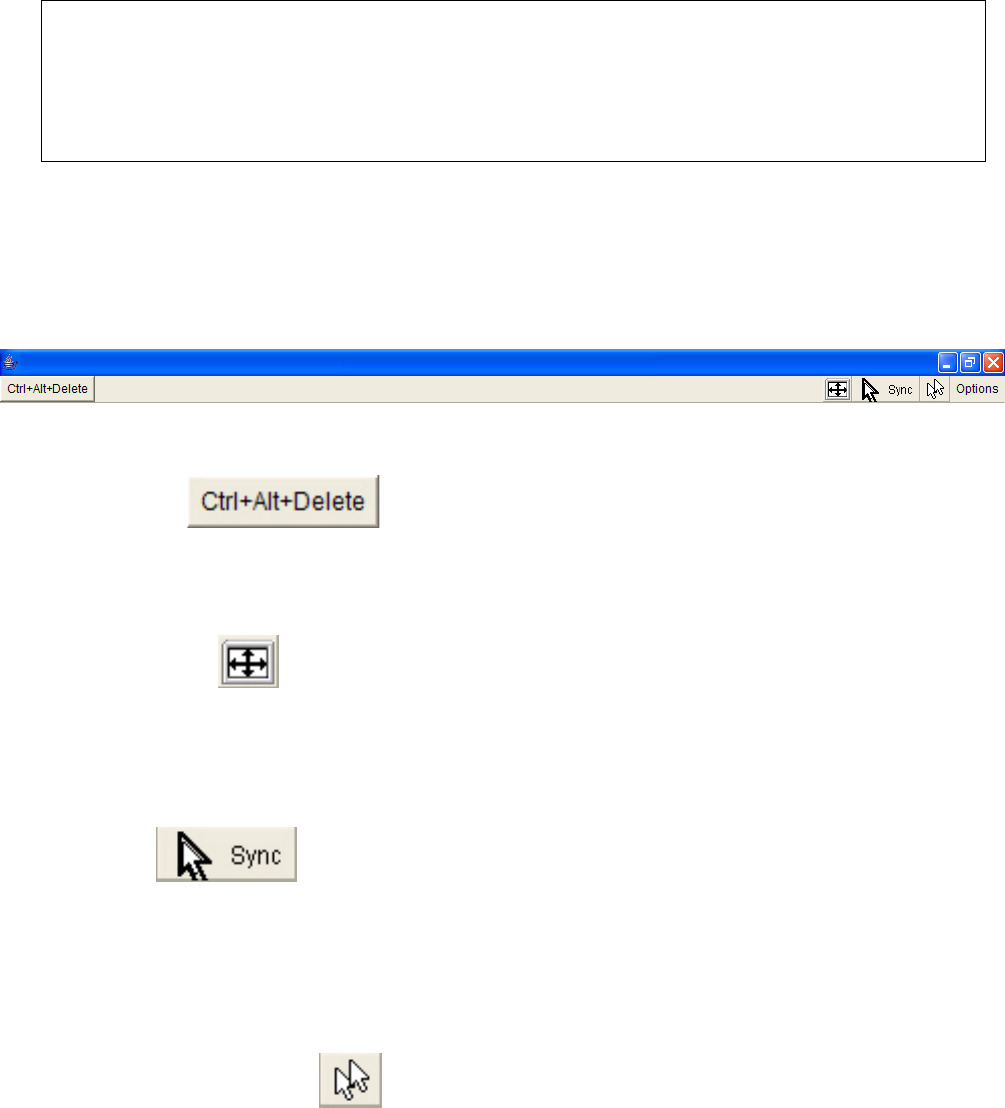
Single port KVM over IP switch
such problems by adjusting the keyboard of your remote system to the same mapping as
your local one.
The Remote Console window always tries to show the remote screen with its optimal size.
That means it will adapt its size to the size of the remote screen initially and after the screen
resolution of the remote screen has been changed. However, you can always resize the
Remote Console window in your local window system as usual.
Warning
In difference to the remote host system, the Remote Console window on your local
window system is just one window among others. In order to make keyboard and
mouse work, your Remote Console window must have the local input focus.
5.4.1 Remote Console Control Bar
The upper part of the Remote Console window contains a control bar. Using its elements you
can see the state of the Remote Console and influence the local Remote Console settings. A
description for each control follows.
Figure 5-5. Remote Console Control Bar
Ctrl+Alt+Delete
Special button key to send the “ Control Alt Delete ” key combination to the remote
system (see also Chapter 6 for defining new button keys).
Auto Adjust button
If the video displayed is of bad quality or distorted in some way, press this button and wait
a few seconds while the IP-KVM switch tries to adjust itself for the best possible video
quality.
Sync mouse
Activates the mouse synchronization process. Choose this option in order to synchronize
the local with the remote mouse cursor. This is especially necessary when using
accelerated mouse settings on the host system. In general, there is no need to change
mouse settings on the host.
Single/Double mouse mode
Switches between the Single Mouse Mode (where only the remote mouse pointer is
visible) and the Double Mouse Mode (where remote and local mouse pointers are visible
and need to be synchronized). Single mouse mode is only available if using SUN JVM
1.3 or higher.