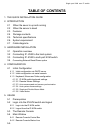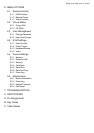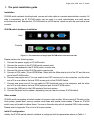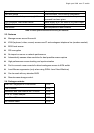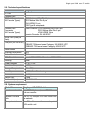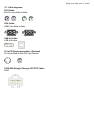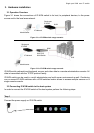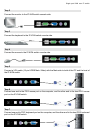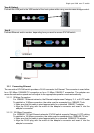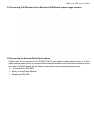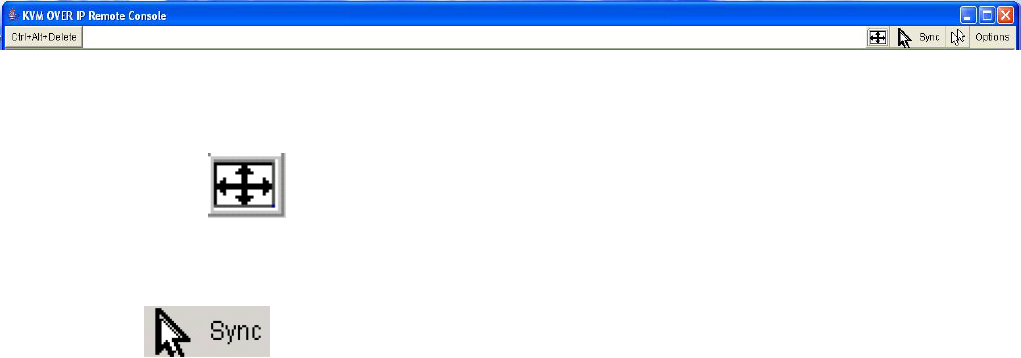
Single port KVM over IP switch
keyboard and mouse can be used in the usual way. Open the console by choosing the appropriate link
in the navigation frame of the HTML fronted. Figure 1-2 shows the top of the Remote Console.
Figure 1-2: Top part of the Remote Console
There are some options to choose from, the important ones are the following:
Auto Adjust button
If the video displayed is of bad quality or distorted in some way, press this button and wait a few
seconds while IP-KVM switch tries to adjust itself for the best possible video quality.
Sync Mouse
Choose this option in order to synchronize the local with the remote mouse cursor. This is
especially necessary when using accelerated mouse settings on the host system. In general
there is no need to change mouse settings on the host.
Video Settings in Options Menu This opens a new window with elements to control the IP-KVM switch
Video Settings. You can change some values, for instance related to brightness and contrast of
the picture displayed, which may improve the video quality. It is also possible to revert to the
default settings for all video modes or only the current one.