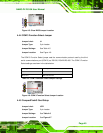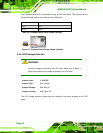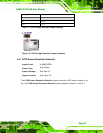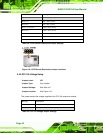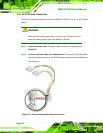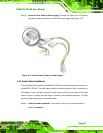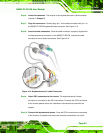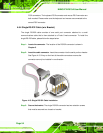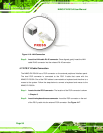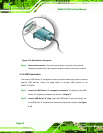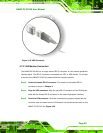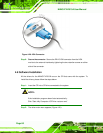NANO-PV-D510A User Manual
Page 53
Step 6: Locate the connector. The location of the keyboard/mouse Y-cable connector
is shown in Chapter 3.
Step 7: Align the connectors. Correctly align pin 1 on the cable connector with pin 1 on
the NANO-PV-D510A keyboard/mouse connector. See
Figure 4-14.
Step 8: Insert the cable connectors. Once the cable connector is properly aligned with
the keyboard/mouse connector on the NANO-PV-D510A, connect the cable
connector to the on-board connectors. See
Figure 4-14.
Figure 4-14: Keyboard/mouse Y-cable Connection
Step 9: Attach PS/2 connectors to the chassis. The keyboard/mouse Y-cable
connector is connected to two PS/2 connectors. To secure the PS/2 connectors
to the chassis please refer to the installation instructions that came with the
chassis.
Step 10: Connect the keyboard and mouse. Once the PS/2 connectors are connected
to the chassis, a keyboard and mouse can each be connected to one of the