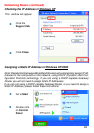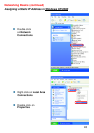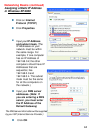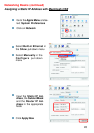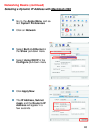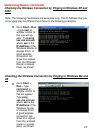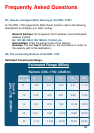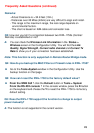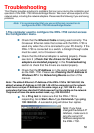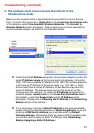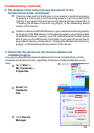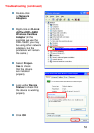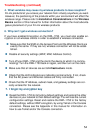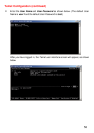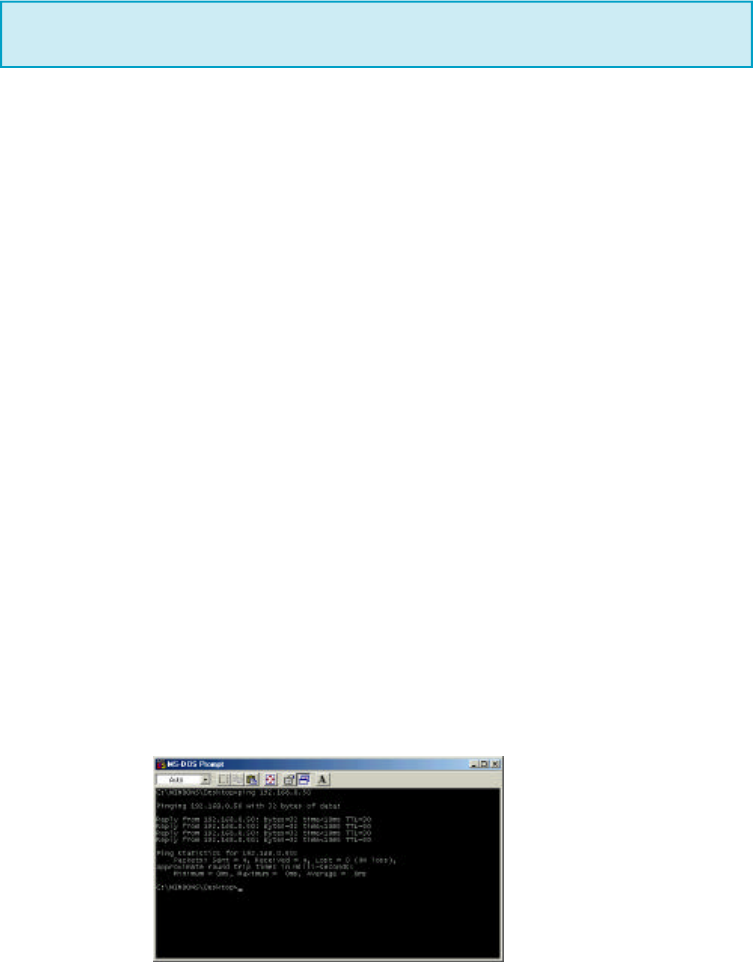
50
1.The computer used to configure the DWL-1750 cannot access
the Configuration menu.
Check that the Ethernet Cable is being used correctly. The
Crossover Ethernet cable that comes with the DWL-1750 is
used only when the unit is connected to your PC directly. If the
DWL-1750 is connected to a switch, a Straight-through cable
must be used, not a Crossover cable.
Check that the Ethernet Adapter is working properly. Please
see item 3 (Check that the drivers for the network
adapters are installed properly) in this Troubleshooting
section to check that the drivers are loaded properly.
Check that the IP Address is in the same range and subnet
as the DWL-1750. Please see Checking the IP Address in
Windows XP in the Networking Basics section of this
manual.
Note: The default Ethernet IP Address of the DWL-1750 is 192.168.0.50; the
default wireless IP Address is 192.168.1.50. All the computers on the network
must have a unique IP Address in the same range, e.g., 192.168.0.x. Any
computers that have identical IP Addresses will not be visible on the network.
They must all have the same subnet mask, e.g., 255.255.255.0
Do a Ping test to make sure that the DWL-1750 is
responding. Go to Start>Run>Type Command>Type ping
192.168.0.50. A successful ping will show four replies.
Troubleshooting
This Chapter provides solutions to problems that can occur during the installation and
operation of the DWL-1750 Wireless Bridge/Router. We cover various aspects of the
network setup, including the network adapters. Please read the following if you are having
problems.
Note: If you have
changed the default IP
Address, make sure to
ping the correct IP
Address assigned to
the DWL-1750.
Note: It is recommended that you use an Ethernet connection to
configure the DWL-1750 Wireless Bridge/Router.
n
n
n
n