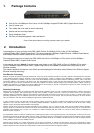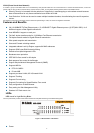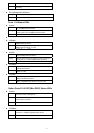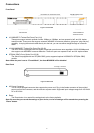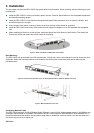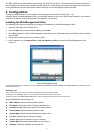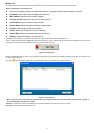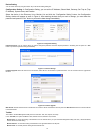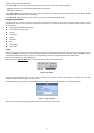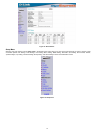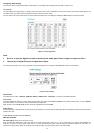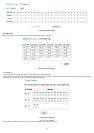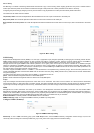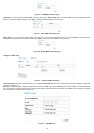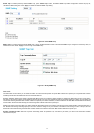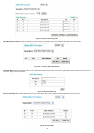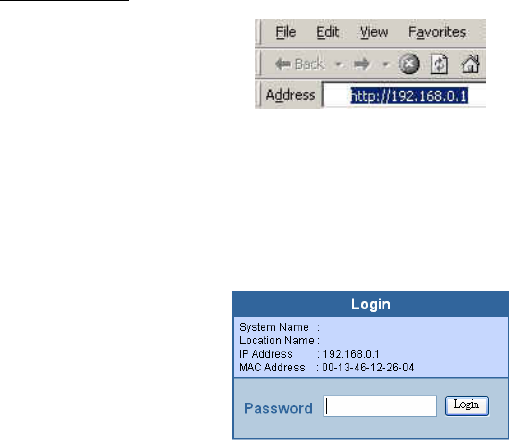
11
Exit: To exit the Web Management Utility.
In the “View TAB”, the options are view log and clear log function, this function will help you to display trap settings.
View Log: To show the event of the Web Management Utility and the device.
Clear Log: To clear the log.
In the “Option TAB”, there is the Refresh Time function. This function helps you to refresh the time of monitoring the device. Choose 15 secs, 30 secs,
1 min, 2 min, and 5 min to select the time of monitoring.
In the “Help TAB”, there is the About function. It will show out the version of the Web Management Utility.
Configuring the Switch
The DES-1226G has a Web GUI interface for smart switch configuration. The Switch can be configured through the Web browser. A network
administrator can manage, control, and monitor the Switch from the local LAN. This section indicates how to configure the Switch to enable its smart
functions including:
Port Setting (Speed/Disable, Flow Control)
Virtual LAN Group setting (VLAN)
Trunking
Port Mirroring
SNMP
Static MAC
QoS
System Setting
Device status
Login
Before you configure this device, note that when the Web-Smart Switch is configured through an Ethernet connection, the manager PC must be set on
same the IP network. For example, when the default network address of the default IP address of the Web Smart Switch is 192.168.0.1, then the
manager PC should be set at 192.168.0.x (where x is a number between 2 and 254), and the default subnet mask is 255.255.255.0.
Open an Internet Explorer 5.0 or above Web browser.
Enter the IP address http://192.168.0.1
(the factory-default IP address setting) in the address location.
Figure 13. IP address
Through the Web Management Utility, you do not need to remember the IP Address; select the device shown in the Monitor List of the Web
Management Utility to settle the device on the Web browser.
When the following dialog page appears, enter the default password "admin" and press Login to enter the main configuration window.
Figure 14. Login Password
After entering the password, the main page appears and the screen will display the device status.