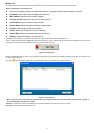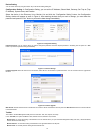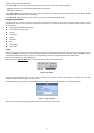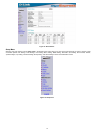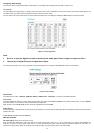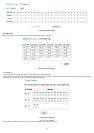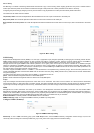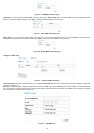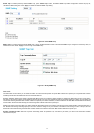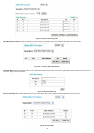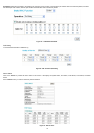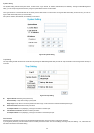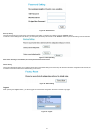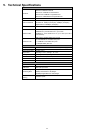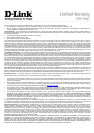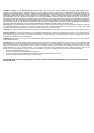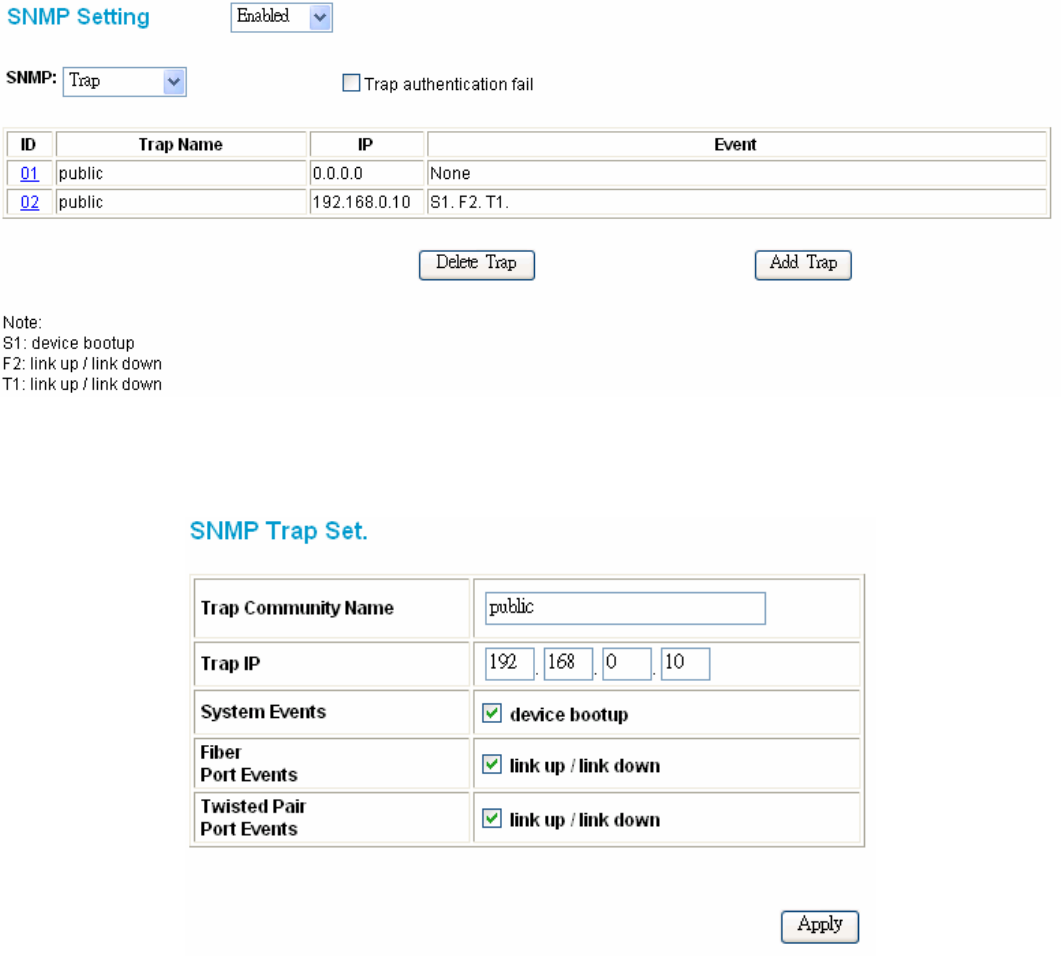
17
Delete Trap: To delete previously defined SNMP Trap, press “Delete Trap” button, the Delete SNMP Trap Delete configuration window will pop out;
checked the delete dialog box. Press “Apply” to delete the selected SNMP Trap setting.
Figure 29. Delete SNMP Trap
Modify Trap: To modify previously defined SNMP Trap, click on the ID parameter to enter to the selected SNMP Trap to configure its community name, IP
address and events. Press “Apply” to save change of the SNMP Trap.
Figure 30. Modify SNMP Trap
Static MAC
The Static MAC function allows you to enable the Switch to forward the data packets to specific MAC address and specific port. Only Static MAC function
enabled ports will follow the Static MAC rule from the Static MAC list.
Enabled / Disabled: Selecting the enable or disable Static MAC function on the Switch. Select “Enabled” to enabling the Static MAC function on the Switch,
the Switch’s auto learning function will be disable except the specific port (set in the “Disable auto learning excluding uplink port” setting), and the Switch will
forward data following the Static MAC Address Table to the specific port. Select “Disabled”, the Switch will learn and build MAC address table automatically
and the Switch will forward data following the auto learning MAC Address Table to the specific port.
Disable auto learning excluding uplink port: When enable the Static MAC function, the Switch’s auto learning function will be disable, check the dialog box of
the “Disable auto learning excluding uplink port” and then check the dialog box of port numbers to enable the auto learning function of the port, and the
Switch will forward data following the Static MAC Address Table and the Switch’s auto learn MAC address table to the specific port.
Dynamic Forwarding Table: Select the “Dynamic Forwarding Table” at Operation Tab, and select a port which you need to list all the MAC Address
connected to this port,