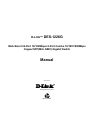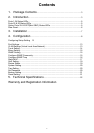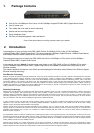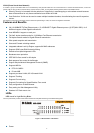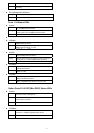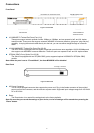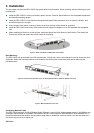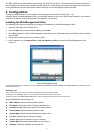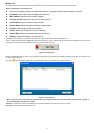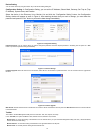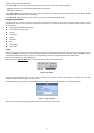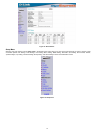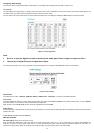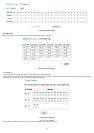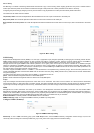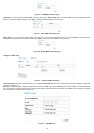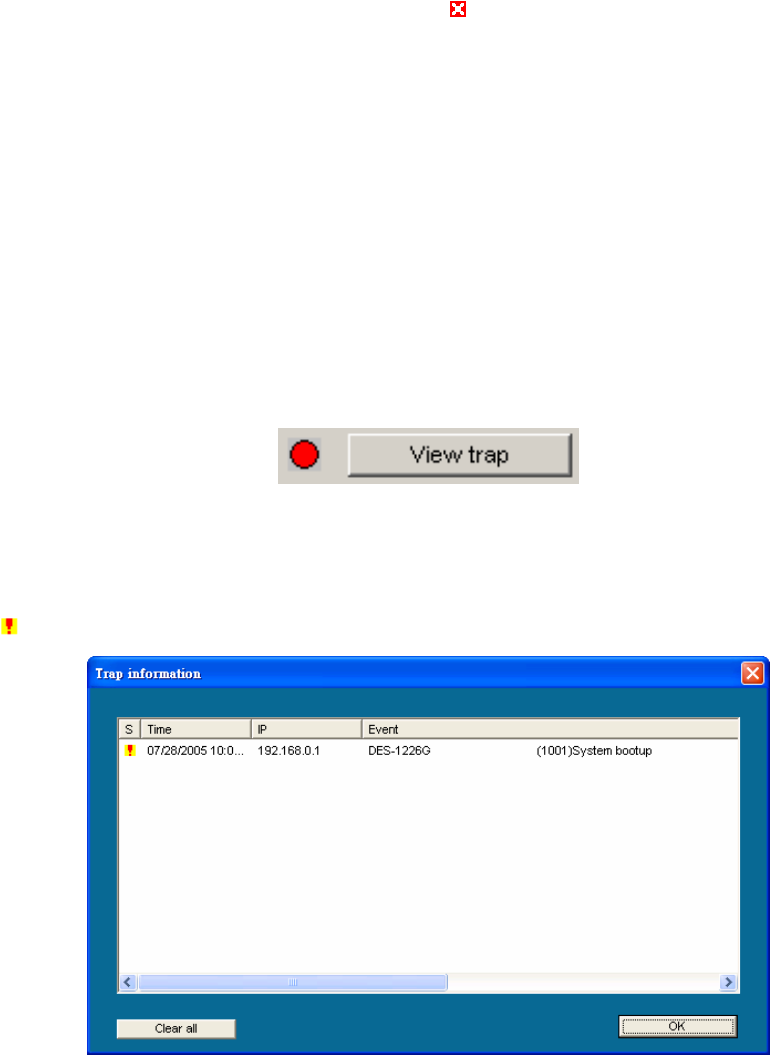
9
Monitor List
All the Web Smart Devices in the Monitor List can be monitored; you can also receive a trap and show the status of the device.
System word definitions in the Monitor List:
z S: Shows the system symbol of the Web-Smart device, represents that the device system is not alive.
z IP Address: Shows the current IP address of the device.
z MAC Address: Shows the device MAC Address.
z Protocol version: Shows the version of the Utility protocol.
z Product Name: Shows the device product name.
z System Name: Shows the appointed device system name.
z Location: Shows where the device is located.
z Trap IP: Shows the IP where the Trap is to be sent.
z Subnet Mask: Shows the Subnet Mask set of the device.
z Gateway: Shows the Gateway set of the device.
View Trap: The Trap function can receive the events that occur from the Web-Smart Switch in the Monitor List.
There is a light indicator behind the “View Trap” button. When the light is green, it indicates that no trap has been transmitted, and when it is red, it
indicates that a new trap has been transmitted, reminding us to view the trap. (Figure 2)
Figure 8. View trap button
When the “View Trap” button is clicked, a Trap Information window will pop up, displaying trap information including the Symbol, Time, Device IP, and
the Event occured. (Figure 3)
The symbol “
” represents the trap signal; this symbol will disappear after you review and click on the event record.
Figure 9. Trap information
Note: In order to receive Trap information, the Switch has to be configured with Trap IP and Trap Events in Web browser, available in
the Trap Setting Menu (see Page 40 for details).
Add Item: To manually add a device to the Monitor List, enter the IP Address of the device that you want to monitor.
Delete Item: To delete the device in the Monitor List.