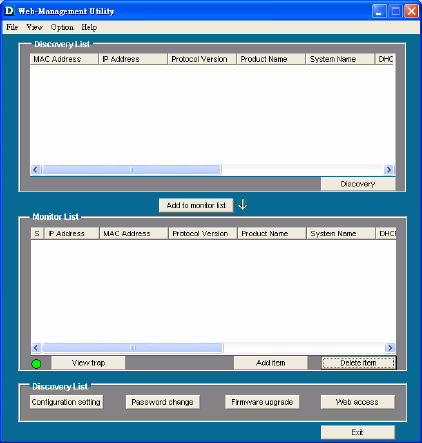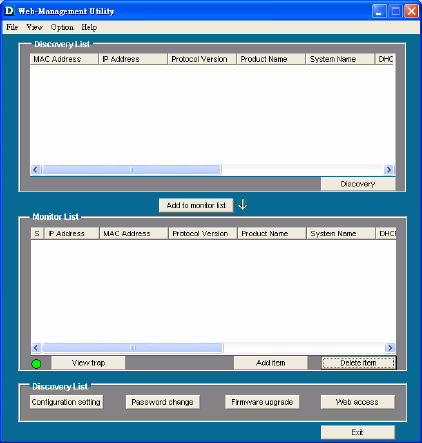
8
The DES-1226G can be used with AC power supply 100~240V AC, 50~60 Hz. The power switch is located at the rear of
the unit adjacent to the AC power connector and the system fan. The Switch’s power supply will adjust to the local power
source automatically and may be turned on without having any or all LAN segment cables connected.
4. Configuration
Through the Web browser you can configure Switch settings such as VLAN, Trunking, QoS… etc.
Using the Switch’s Web Management Utility, you can easily discover all the D-Link Web-Smart Switches in your network,
assign the IP Address, change the password, and upgrade new firmware.
Installing the Web Management Utility
The following gives instructions guiding you through the installations of the Web Management utility.
1. Insert the Utility CD in the CD-Rom Drive.
2. From the Start menu on the Windows desktop, choose Run.
3. In the Run dialog box, type D:\Web Management Utility\setup.exe (D:\ depends where your CD-Rom drive is located)
and click OK.
4. Follow the on-screen instructions to install the utility.
5. Upon completion, go to Program Files -> web_management_utility and execute the Web Management utility.
(Figure 1.)
Figure 7. Web Management Utility
The Web Management Utility is divided into four parts, Discovery List, Monitor List, Device Setting, and Toolbar function. For detailed instruction,
follow the section below.
Discovery List
This is the list where you can discover all the D-Link Web-Smart devices in the entire network
By clicking on the “Discovery” button, you can list all the Web-Smart devices in the discovery list.
Double click or press the “Add to monitor list” button to select a device from the Discovery List to the Monitor List.
System word definitions in the Discovery List:
z MAC Address: Shows the device MAC Address.
z IP Address: Shows the current IP address of the device.
z Protocol version: Shows the version of the Utility protocol.
z Product Name: Shows the device product name.
z System Name: Shows the appointed device system name.
z Location: Shows where the device is located.
z Trap IP: Shows the IP where the Trap is to be sent.
z Subnet Mask: Shows the Subnet Mask set of the device.
z Gateway: Shows the Gateway set of the device.