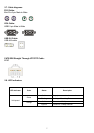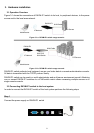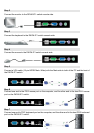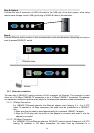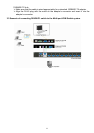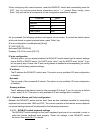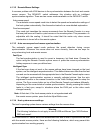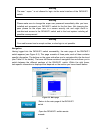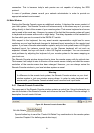15
4.1.3.2 Remote Mouse Settings
A common problem with KVM devices is the synchronization between the local and remote
mouse cursors. The DKVM-IP1 switch addresses this situation with an intelligent
synchronization algorithm. There are two mouse modes available on the DKVM-IP1 switch.
Auto mouse speed
The automatic mouse speed mode tries to detect the speed and acceleration settings of
the host system automatically. See the section below for a more detailed explanation.
Fixed mouse speed
This mode just translates the mouse movements from the Remote Console in a way
that one pixel move will lead to n pixel moves on the remote system. This parameter n is
adjustable with the scaling. It should be noted that this works only when mouse
acceleration is turned off on the remote system.
4.1.3.3 Auto mouse speed and mouse synchronization
The automatic mouse speed mode performs the speed detection during mouse
synchronization. Whenever the mouse does not move correctly, there are two ways for
re-synchronizing local and remote mouse:
Fast Sync
The fast synchronization is used to correct a temporary, but fixed skew. Choose the
option using the Remote Console options menu or press the mouse synchronization
hotkey sequence in case you defined one.
Intelligent Sync
If the fast sync does not work or the mouse settings have been changed on the host
system, use the intelligent resynchronization. This method takes more time than the fast
one and can be accessed with the appropriate item in the Remote Console option menu.
The intelligent synchronization requires a correctly adjusted picture. Use the auto
adjustment function or the manual correction in the Video Settings panel to setup the
picture. The Sync mouse button on top of the Remote Console can behave differently,
depending on the current state of mouse synchronization. Usually pressing this button
leads to a fast sync, except in situations where the KVM port or the video mode
changed recently.
Note: At first start, if the local mouse pointer is not synchronized with
the remote mouse pointer, press the Auto Adjust Button once.
4.1.3.4 Host system mouse settings
The host's operating system knows various settings from the mouse driver.
Warning
The following limitations do not apply in case of USB and Mouse Type “MS Windows
2000 and newer”.
While the DKVM-IP1 switch works with accelerated mice and is able to synchronize the local
with the remote mouse pointer, there are the following limitations, which may prevent this
synchronization from working properly: