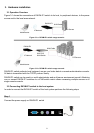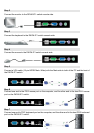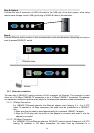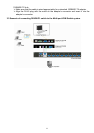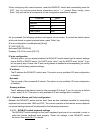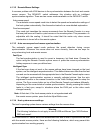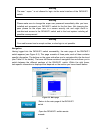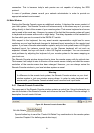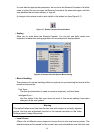16
Special Mouse Driver
There are mouse drivers which influence the synchronization process and lead to
desynchronized mouse pointers. If this happens, make sure you do not use a special
vendor-specific mouse driver on your host system.
Windows XP Mouse Settings
Windows XP knows a setting named “improve mouse acceleration”, which has to be
deactivated.
Active Desktop
If the Active Desktop feature of Microsoft Windows is enabled do not use a plain
background. Instead, use some kind of wallpaper. As an alternative, you could also
disable the Active Desktop completely.
Navigate your mouse pointer into the upper left corner of the applet screen and move it
slightly forth and back. Thus the mouse will be resynchronized. If re-synchronizing fails,
disable the mouse acceleration and repeat the procedure.
4.1.3.5 Single and Double Mouse Mode
The information above applies to the Double Mouse Mode, where remote and local
mouse pointers are visible and need to by synchronize. The DKVM-IP1 switch also
features another mode, the Single Mouse Mode, where only the remote mouse pointer
is visible. Activate this mode in the open Remote Console and click into the window
area. The local mouse pointer will be hidden and the remote one can be controlled
directly. To leave this mode, it is necessary to define a mouse hotkey in the Remote
Console Settings Panel. Press this key to free the captured local mouse pointer.
4.1.3.6 Recommended Mouse Settings
For the different operating systems we can give the following advice:
MS Windows 2000/2003 (Professional and Server)
XP In general, we recommend the usage of a mouse via USB. Choose USB without Mouse
Sync. For a PS/2 mouse choose Auto Mouse Speed. For XP disable the option enhance
pointer precision in the Control Panel.
SUN Solaris
Adjust the mouse settings either via xset m 1 or use the CDE Control Panel to set the mouse
to 1:1, no acceleration. As an alternative you may also use the Single Mouse Mode.
MAC OS X
We recommend using the Single Mouse Mode.
4.1.3.7 Video Modes
The DKVM-IP1 switch recognizes a limited number of common video modes. When running
X11 on the host system, please do not use any custom mode lines with special video modes.
If you do, the DKVM-IP1 switch may not be able to detect them. We recommend using any of
the standard VESA video modes, instead.