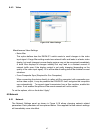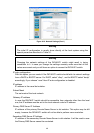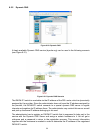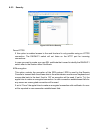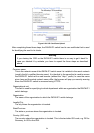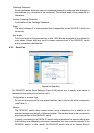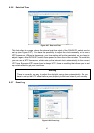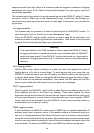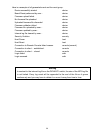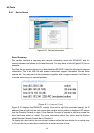53
6.5.4 Certificate
Figure 6-23. Certificate Settings
The DKVM-IP1 switch uses the Secure Socket Layer (SSL) protocol for any encrypted
network traffic between itself and a connected client. During the connection establishment
the DKVM-IP1 switch has to expose its identity to a client using a cryptographic certificate.
Upon delivery, this certificate and the underlying secret key is the same for all DKVM-IP1
switch ever produced and certainly will not match the network configuration that will be
applied to the DKVM-IP1 switch cards by its user. The certificate's underlying secret key is
also used for securing the SSL handshake. Hence, this is a security risk (but far better than
no encryption at all).
However, it is possible to generate and install a new certificate that is unique for a particular
DKVM-IP1 switch card. In order to do that, the DKVM-IP1 switch is able to generate a new
cryptographic key and the associated Certificate Signing Request (CSR) that needs to be
certified by a certification authority (CA). A certification authority verifies that you are the
person who you claim you are, and signs and issues a SSL certificate to you.
The following steps are necessary to create and install a SSL certificate for the DKVM-IP1
switch:
• Create a SSL Certificate Signing Request using the panel shown in Figure 6-23. You need
to fill out a number of fields that are explained below. Once this is done, click on the button
“ Create ” which will initiate the Certificate Signing Request generation. The CSR can be
downloaded to your administration machine with the “Download CSR” button (see Figure
6-24).
• Send the saved CSR to a CA for certification. You will get the new certificate from the CA
after a more or less complicated traditional authentication process (depending on the CA).
• Upload the certificate to the DKVM-IP1 switch using the “ Upload ” button as shown in
Figure 6-24.