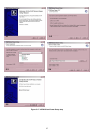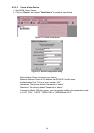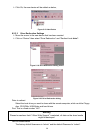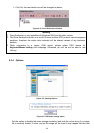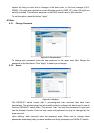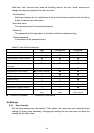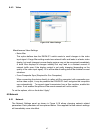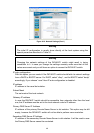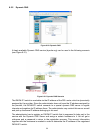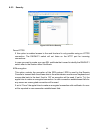45
Start in Exclusive Access Mode
Enables the exclusive access mode immediately at Remote Console startup. This
forces the Remote Consoles of all other users to close. No one can open the Remote
Console at the same time again until this user disables the exclusive access or logs
off.
Mouse hotkey
Allows to specify a hotkey combination which starts either the mouse synchronization
process if pressed in the Remote Console, or is used to leave the single mouse mode.
Remote Console Button Keys
Button Keys allow simulating keystrokes on the remote system that cannot be generated
locally. The reason for this might be a missing key or the fact, that the local operating
system of the Remote Console is unconditionally catching this keystroke already. Typical
examples are “Control+Alt+Delete” on Windows and DOS, what is always caught, or
“Control+Backspace” on Linux for terminating the X-Server. The syntax to define a new
Button Key is as follows:
[confirm] <keycode>[+|-[*]<keycode>]*
“confirm” requests confirmation by a dialog box before the key strokes will be sent to the
remote host.
“keycode” is the key to be sent. Multiple key codes can be concatenated with a plus, or a
minus sign. The plus sign builds key combinations, all keys will be pressed until a minus
sign or the end of the combination is encountered. In this case all pressed keys will be
released in reversed sequence. So the minus sign builds single, separate keypresses
and -releases. The star inserts a pause with duration of 100 milliseconds.
6.4.2 Keyboard/Mouse
Figure 6-17. Keyboard and Mouse Settings
Host Interface
Enables a certain interface the mouse is connected to. You can choose between “Auto”
for automatic detection, “USB” for an USB mouse, and “PS/2” for a PS/2 mouse.