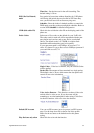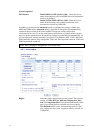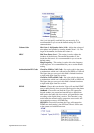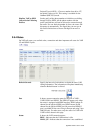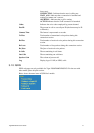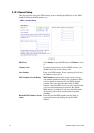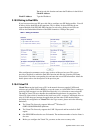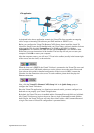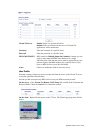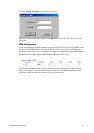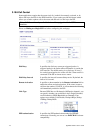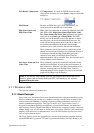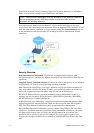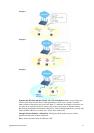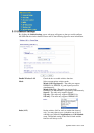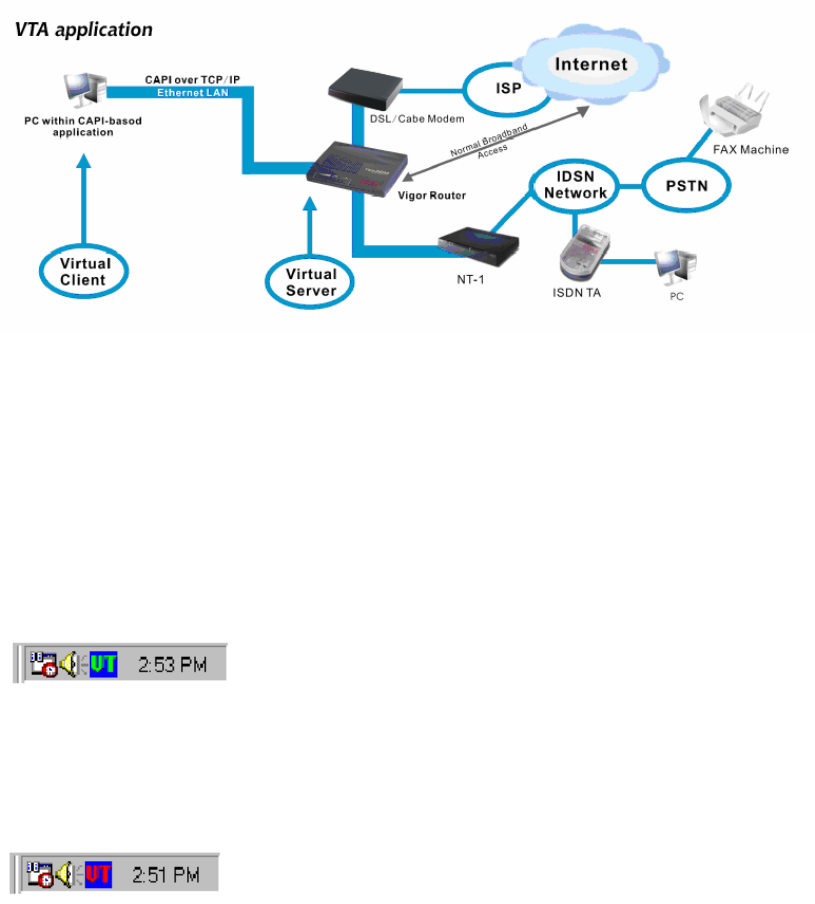
Vigor2800 Series User’s Guide
117
As depicted in the above application scenario, the Virtual TA client can make an outgoing
call or accept an incoming call to/from a peer FAX machine or ISDN TA, etc.
Before you configure the Virtual TA (Remote CAPI) Setup, please install the virtual TA
client first. Simply insert the CD bundled with your Vigor router, or directly double-click one
of the installer files. In which Vsetup95.exe is for Windows 95 OSR2.1 or higher;
Vsetup98.exe is for Windows 98, 98SE and Me; and Vsetup2k.exe is for Windows 2000.
Follow the on-screen instructions of the installer. The last step will ask you to restart your
computer. Click OK to restart your computer.
After the computer restarts, you will see a VT icon in the taskbar (usually in the bottom-right
of the screen, near the clock) as shown below.
When the icon text is GREEN, the Virtual TA client is connected to the Virtual TA server and
you can launch your CAPI-based software to use the client to access the router. Please read
your software user guide for detailed configuration. If the icon text is RED, it means the
client has lost the connection to the server. In such condition, please check the physical
Ethernet connection.
Next, click the Virtual TA (Remote CAPI) Setup link in the Quick Setup group to
configure the Virtual TA features.
Since the Virtual TA application is a client/server network model, you must configure it on
both ends to run properly your Virtual TA application.
By default, the Virtual TA server is enabled and the Username/Password fields are left blank.
Any Virtual TA client may login to the server. Once a single Username/Password field has
been filled in, the Virtual TA server will only allow clients with a valid Username/Password
to login. The screen of Virtual TA configuration is presented below.