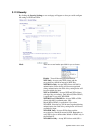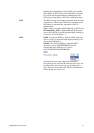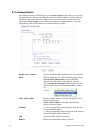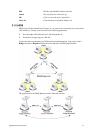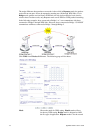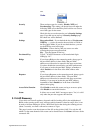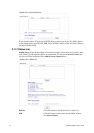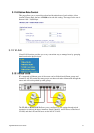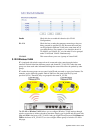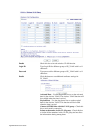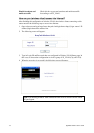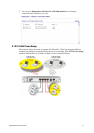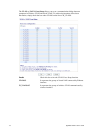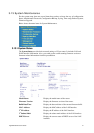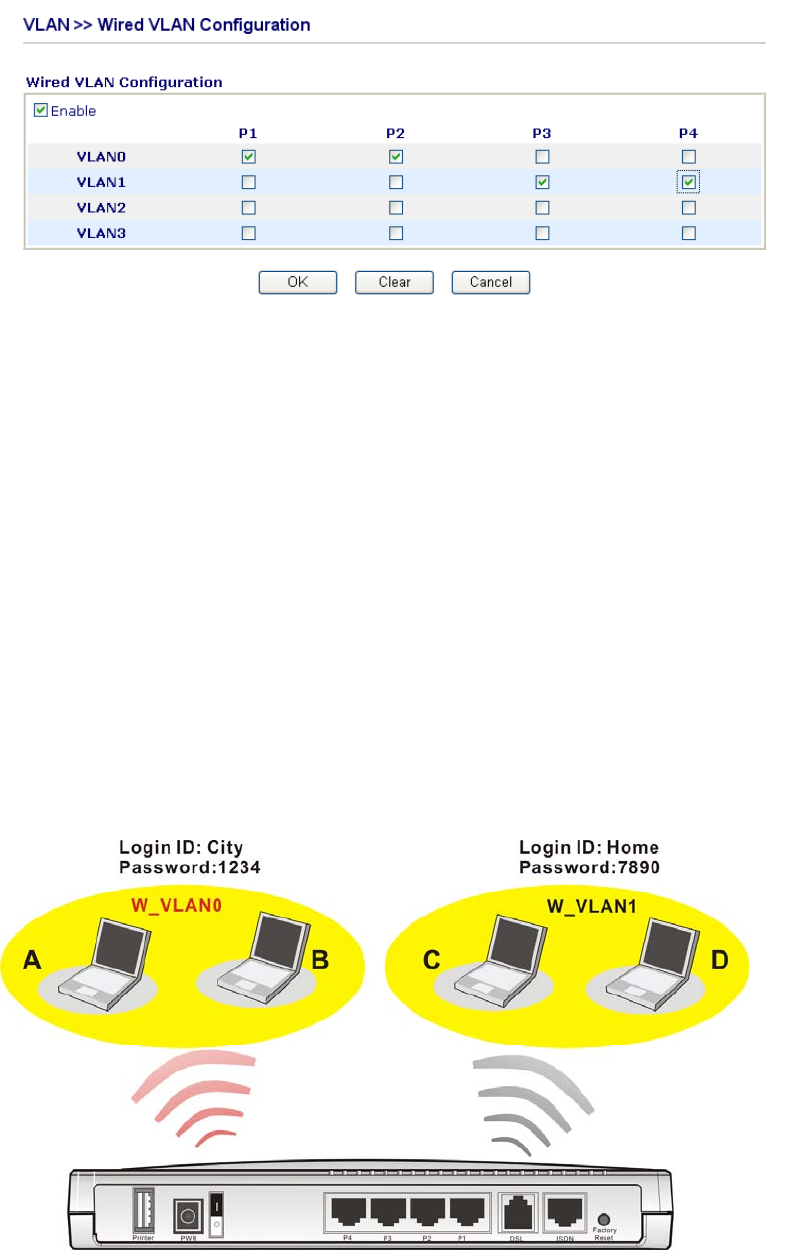
Vigor2800 Series User’s Guide
134
Enable Check this box to enable this function (for VLAN
Configuration).
P1 – P4 Check the box to make the computer connecting to the port
being grouped in specified VLAN. Be aware that each port
can be grouped in different VLAN at the same time only if
you check the box. For example, if you check the boxes of
VLAN0-P1 and VLAN1-P1, you can make P1 to be grouped
under VLAN0 and VLAN1 simultaneously.
VLAN0-3 This router allows you to set 4 groups of virtual LAN.
3
3
.
.
1
1
2
2
.
.
2
2
W
W
i
i
r
r
e
e
l
l
e
e
s
s
s
s
V
V
L
L
A
A
N
N
PCs (equipped with wireless network cards) connected to the router through wireless
interface can be divided into different groups and formed W_VLAN. PCs under the same
groups can share each other information through the router and will not be peeked by other
groups.
PCs under the same groups can use same Login ID and password to access into Internet. For
example, see the following graphic. Both A and B use the same login ID (City) and
password (1234). Therefore, they are grouped in the same W_VLAN.
The VLAN >> Wireless VALN allows you to configure Wireless VLAN settings through
wireless connection to achieve the above intention. Simply type Login ID and password with
City and 1234 in the boxes of W_VLAN0. And type Login ID and password with Home and
7890 in the boxes of W_VLAN1. Users can configure fifteen groups of wireless VLAN in
this page.