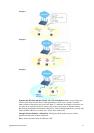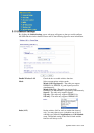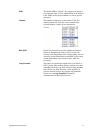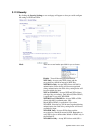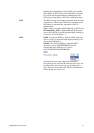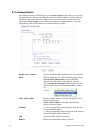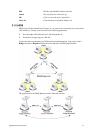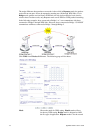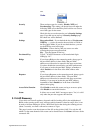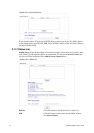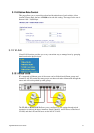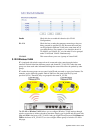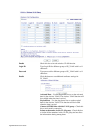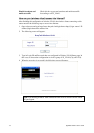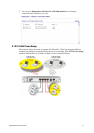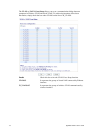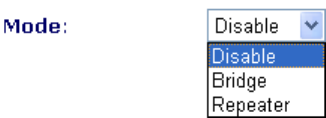
Vigor2800 Series User’s Guide
131
one.
Security There are three types for security, Disable, WEP and
Pre-shared key. The setting you choose here will make the
following WEP or Pre-shared key field valid or not. Choose
one of the types for the router.
WEP Check this box to use the same key set in Security Settings
page. If you did not set any key in Security Settings page,
this check box will be dimmed.
Settings Encryption Mode - If you checked the box of Use the same
WEP key …, you do not need to choose 64-bit or 128-bit as
the Encryption Mode. If you do not check that box, you can
set the WEP key now in this page.
Key Index - Choose the key that you want to use after
selecting the proper encryption mode.
Key - Type the content for the key.
Pre-shared Key Type 8 ~ 63 ASCII characters or 64 hexadecimal digits
leading by “0x”.
Bridge If you choose Bridge as the connecting mode, please type in
the peer MAC address in these fields. Six peer MAC
addresses are allowed to be entered in this page at one time.
Yet please disable the unused link to get better performance.
If you want to invoke the peer MAC address, remember to
check Enable box in the front of the MAC address after
typing.
Repeater If you choose Repeater as the connecting mode, please type in
the peer MAC address in these fields. Two peer MAC
addresses are allowed to be entered in this page at one time.
Similarly, if you want to invoke the peer MAC address,
remember to check Enable box in the front of the MAC
address after typing.
Access Point Function Click Enable to make this router serving as an access point;
click Disable to cancel this function.
Status It allows user to send “hello” message to peers. Yet, it is valid
only when the peer also supports this function.
3
3
.
.
1
1
1
1
.
.
6
6
A
A
P
P
D
D
i
i
s
s
c
c
o
o
v
v
e
e
r
r
y
y
Vigor router can scan all regulatory channels and find working APs in the neighborhood.
Based on the scanning result, users will know which channel is clean for usage. Also, it can
be used to facilitate finding an AP for a WDS link. Notice that during the scanning process
(about 5 seconds), no client is allowed to connect to Vigor.
This page is used to scan the existence of the APs on the wireless LAN. Yet, only the AP
which is in the same channel of this router can be found. Please click Scan to discover all the
connected APs.