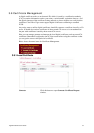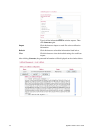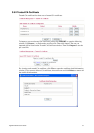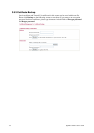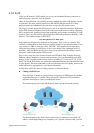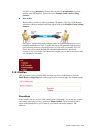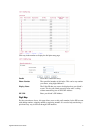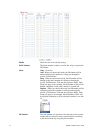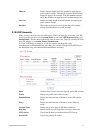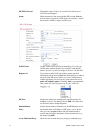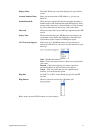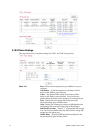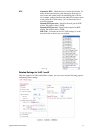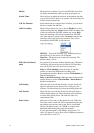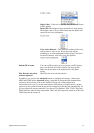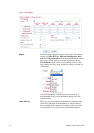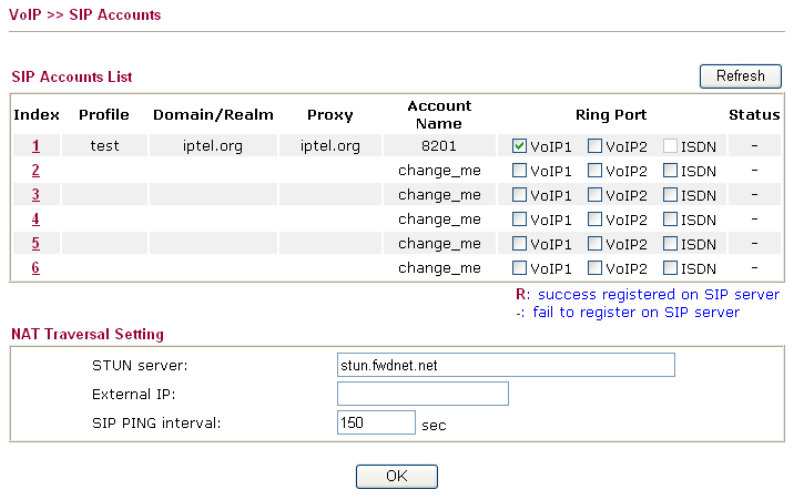
Vigor2910 Series User’s Guide
113
Min Len Set the minimal length of the dial number for applying the
prefix number settings. Take the above picture (Prefix Table
Setup web page) as an example, if the dial number between 7
and 9, that number can apply the prefix number settings here.
Max Len Set the maximum length of the dail number for applying the
prefix number settings.
Interface Choose the one that you want to enable the prefix number
settings from the six pre-saved SIP accounts.
3
3
.
.
1
1
0
0
.
.
2
2
S
S
I
I
P
P
A
A
c
c
c
c
o
o
u
u
n
n
t
t
s
s
In this section, you set up your own SIP settings. When you apply for an account, your SIP
service provider will give you an Account Name or user name, SIP Registrar, Proxy, and
Domain name. (The last three might be the same in some case). Then you can tell your folks
your SIP Address as in Account Name@ Domain name
As Vigor VoIP Router is turned on, it will first register with Registrar using
AuthorizationUser@Domain/Realm. After that, your call will be bypassed by SIP Proxy to
the destination using AccountName@Domain/Realm as identity.
Index Click this link to access into next page for setting SIP account.
Profile Display the profile name of the account.
Domain/Realm Display the domain name or IP address of the SIP registrar
server.
Proxy Display the domain name or IP address of the SIP proxy
server.
Account Name Display the account name of SIP address before @.
Ring Port Specify which port will ring when receiving a phone call.
STUN Server Type in the IP address or domain of the STUN server.
External IP Type in the gateway IP address.