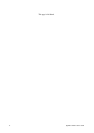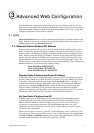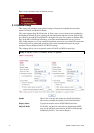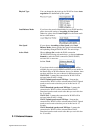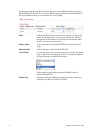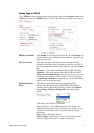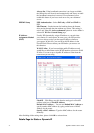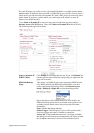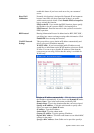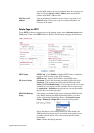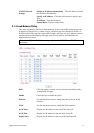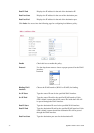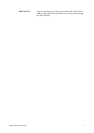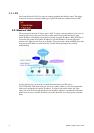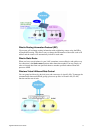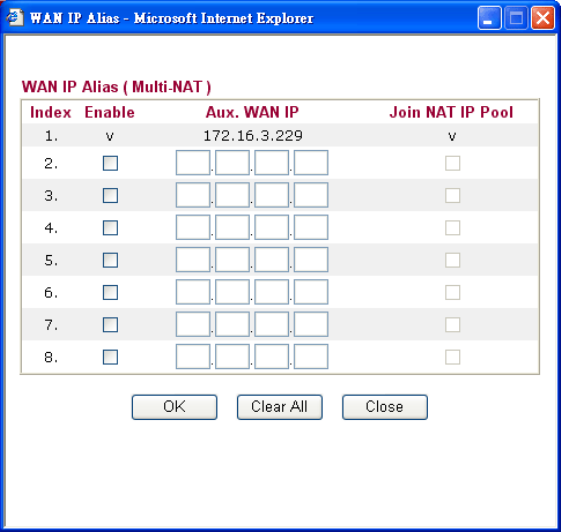
Vigor2910 Series User’s Guide
26
enable this feature if you host a web server for your customers’
access.
Keep WAN
Connection
Normally, this function is designed for Dynamic IP environments
because some ISPs will drop connections if there is no traffic
within certain periods of time. Check Enable PING to keep alive
box to activate this function.
PING to the IP - If you enable the PING function, please specify
the IP address for the system to PING it for keeping alive.
PING Interval - Enter the interval for the system to execute the
PING operation.
RIP Protocol Routing Information Protocol is abbreviated as RIP(RFC1058)
specifying how routers exchange routing tables information. Click
Enable RIP for activating this function.
WAN IP Network
Settings
This group allows you to obtain an IP address automatically and
allows you type in IP address manually.
WAN IP Alias - If you have multiple public IP addresses and
would like to utilize them on the WAN interface, please use WAN
IP Alias. You can set up to 8 public IP addresses other than the
current one you are using. Notice that this setting is available for
WAN1 only.
Obtain an IP address automatically – Click this button to obtain
the IP address automatically if you want to use Dynamic IP mode.
Router Name: Type in the router name provided by ISP.
Domain Name: Type in the domain name that you have assigned.
Specify an IP address – Click this radio button to specify some
data if you want to use Static IP mode.
IP Address: Type the IP address.
Subnet Mask: Type the subnet mask.
Gateway IP Address: Type the gateway IP address.
Default MAC Address : Click this radio button to use default MAC
address for the router.
Specify a MAC Address: Some Cable service providers specify a