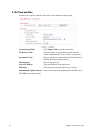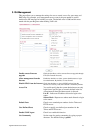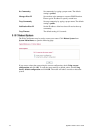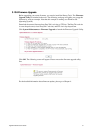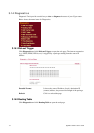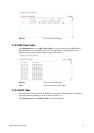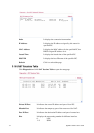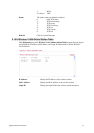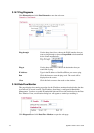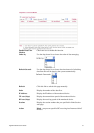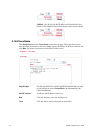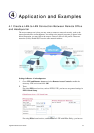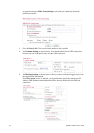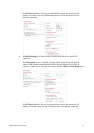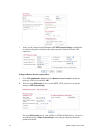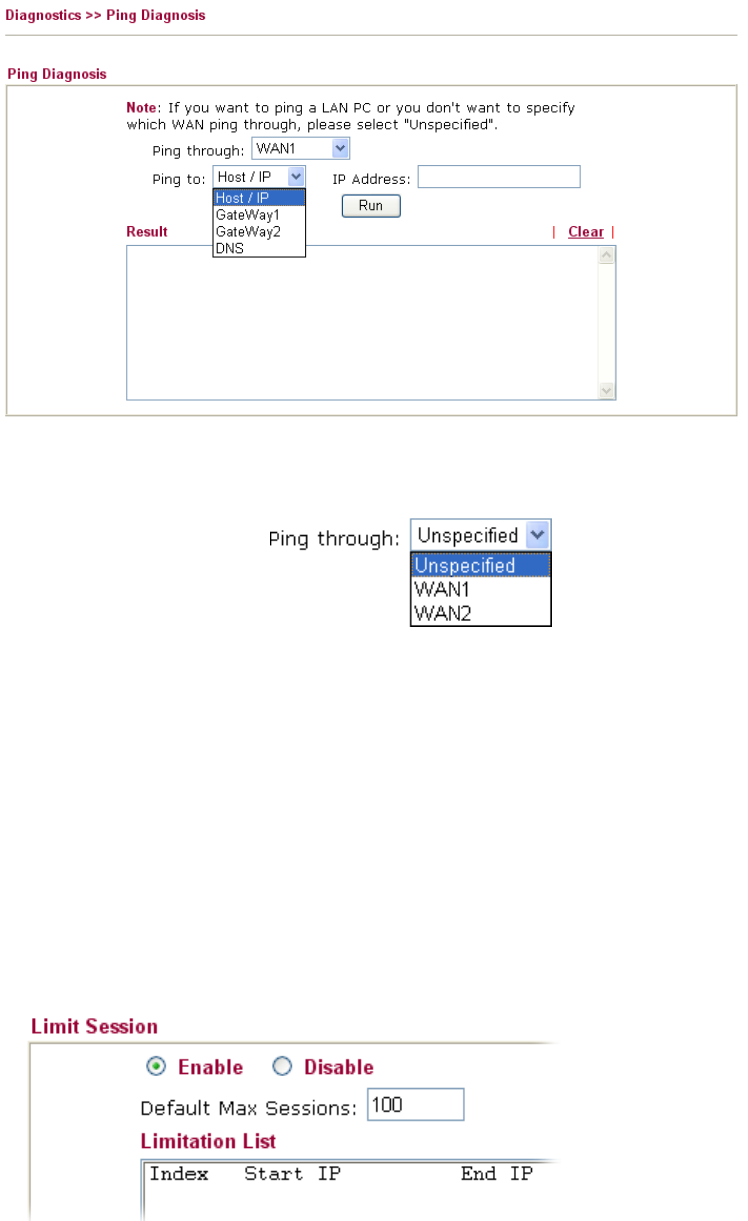
Vigor2910 Series User’s Guide
156
3
3
.
.
1
1
4
4
.
.
7
7
P
P
i
i
n
n
g
g
D
D
i
i
a
a
g
g
n
n
o
o
s
s
i
i
s
s
Click Diagnostics and click Ping Diagnosis to pen the web page.
Ping through Use the drop down list to choose the WAN interface that you
want to ping through or choose Unspecified to be determined
by the router automatically.
Ping to Use the drop down list to choose the destination that you
would like to ping.
IP Address Type in the IP address of the Host/IP that you want to ping.
Run Click this button to start the ping work. The result will be
displayed on the screen.
Clear Click this link to remove the result on the window.
3
3
.
.
1
1
4
4
.
.
8
8
D
D
a
a
t
t
a
a
F
F
l
l
o
o
w
w
M
M
o
o
n
n
i
i
t
t
o
o
r
r
This page displays the running procedure for the IP address monitored and refreshes the data
in an interval of several seconds. The IP address listed here is configured in Bandwidth
Management. You have to enable IP bandwidth limit and IP session limit before invoke Data
Flow Monitor. If not, a notification dialog box will appear to remind you enabling it.
Click Diagnostics and click Data Flow Monitor to open the web page.