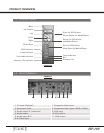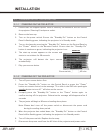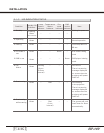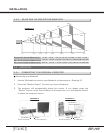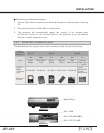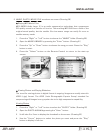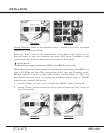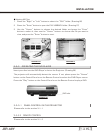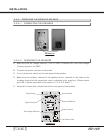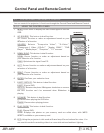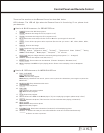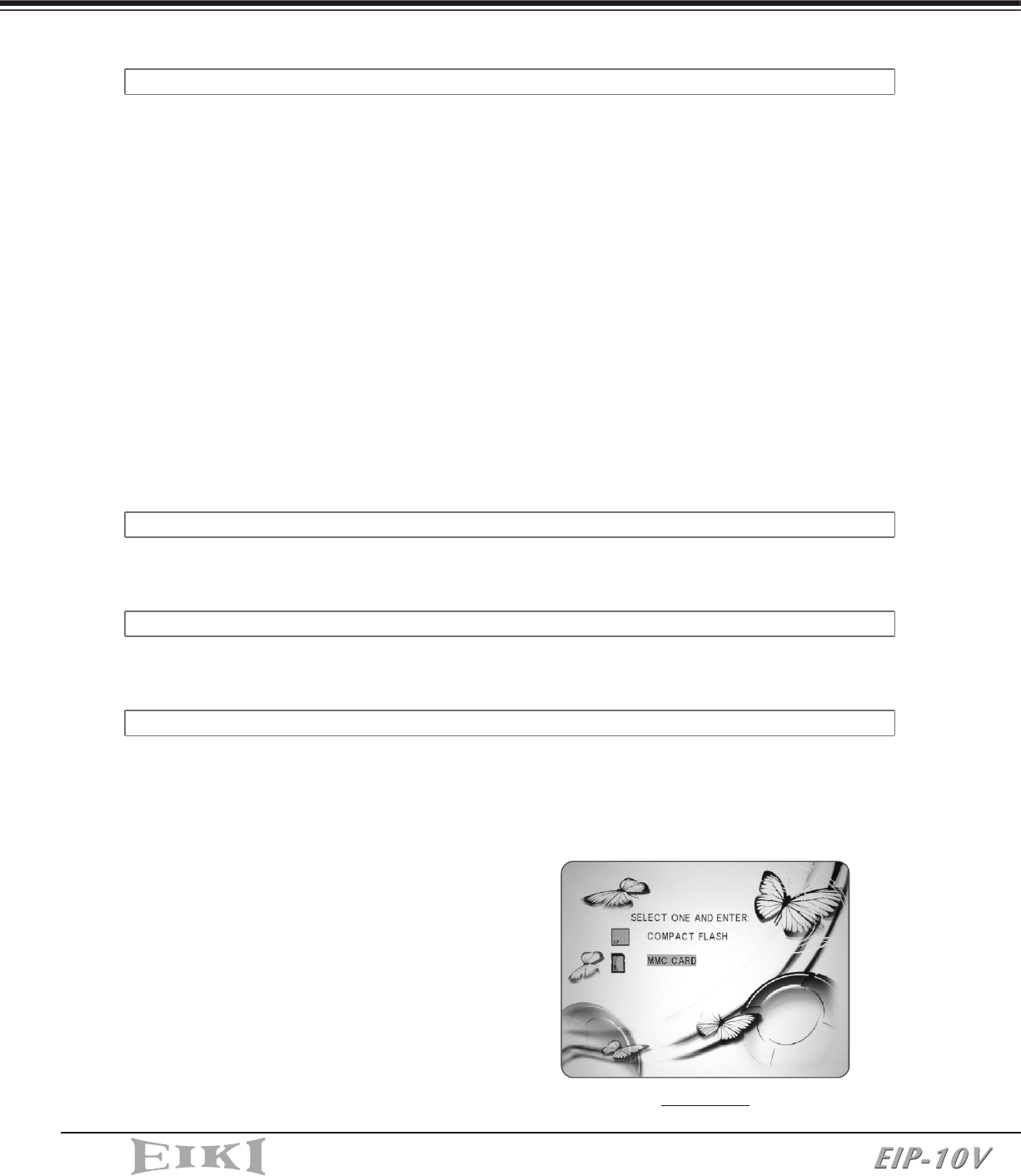
2-3-2-1 INSERTING AND REMOVING MEMORY CARDS
There is no need to turn off the power to insert or remove a memory card. As long as
you are not viewing files on the card being removed, memory cards can be inserted and
removed from the Media Player anytime.
1. Open the "Media Player" Cover smoothly.(Drawing 17)
2. Insert cards into the slots. (Drawing 18) (Different cards can be inserted
simultaneously.)
3. Push cards gently until they stop. If a card does not insert easily, please check its
orientation.
4. The projector will automatically detect the source when a card is inserted. If not,
please press the "Source" button on the Control Panel of the projector or on the
Remote Control to cause the projector to select the Media Player source.
5. To remove a card, pull it out from the slot.
INSTALLATION
2-3-2-2 CONTROL PANEL ON THE PROJECTOR
Please refer to the section 3-1-1.
Please refer to the section 3-1-2
2-3-2-3 REMOTE CONTROL
2-3-2-4 START-UP SCREEN OF THE MEDIA PLAYER
When memory cards are inserted simultaneously, the card selection screen is displayed
as shown in Drawing 19.
Press the "Up" or "Down" buttons on
the Control Panel or Remote Control to
choose the card you want to play.
Press "Enter" to select.
Once a card is selected, or if only one
card is inserted, the file selection
screen is displayed as shown in
Drawing 20.
1. Card selection
DRAWING 19
INSTALLATION
2. MUSIC, PHOTO, MOVIE, FILE are shown on screen (Drawing 20)
MP3 (MPEG Audio Layer 3) is an audio compression technology that compresses
CD-quality sound to a fraction of its size. The resulting MP3 files lose a little of the
original sound quality, but the smaller file size means songs can easily fit even on
smaller memory cards.
1. Press the "Right" or "Left" button to choose the "MUSIC" folder.(Drawing 20)
2. Open the MUSIC LIBRARY by pressing the "Enter" button. (Drawing 21)
3. Press the "Up" or "Down" button to choose the song you want. Press the "Play"
button to start.
4. Press the "Select" button on the Remote Control to return to the start-up
screen.
DRAWING 20 DRAWING 21
Playing MP3 Music Files
Viewing Photos and Playing Slideshow
The trend for storing photos in digital format is ongoing. Images are usually stored in
JPEG (*.jpg) format. The JPEG (Joint Photographic Experts Group) standard for
compressing still images is very popular due to its high compression capability.
Viewing Photos
1. Press the "Right" or "Left" button to select the "PHOTO" folder. (Drawing 22)
2. Open the PHOTO ALBUM by pressing the "Enter" button.
3. It will take 2 to 3 sec to display the thumbnail on the screen. (Drawing 23)
4. Use the "Cursor" buttons to select the photo you want and press the "Play"
button to display it full size.