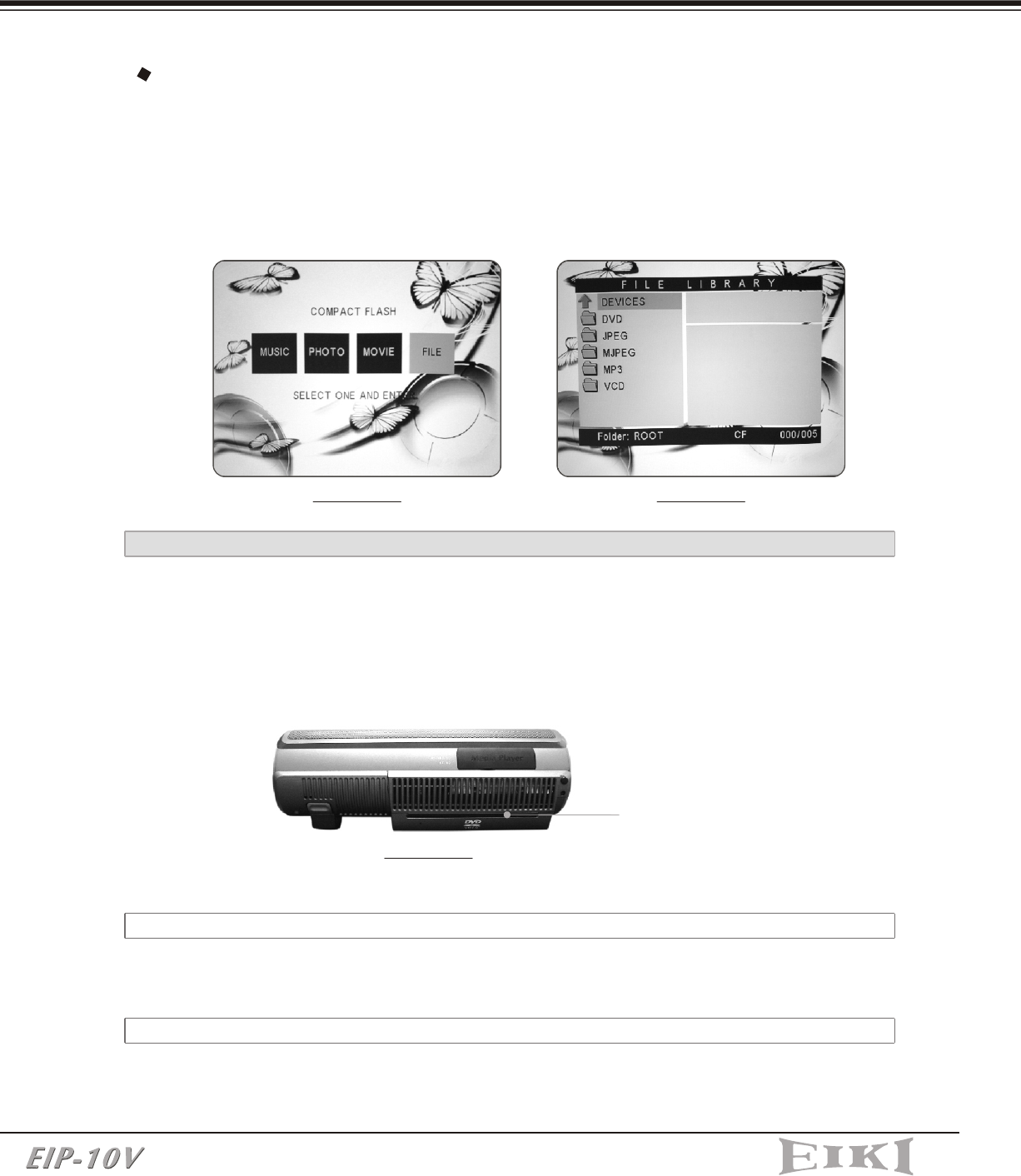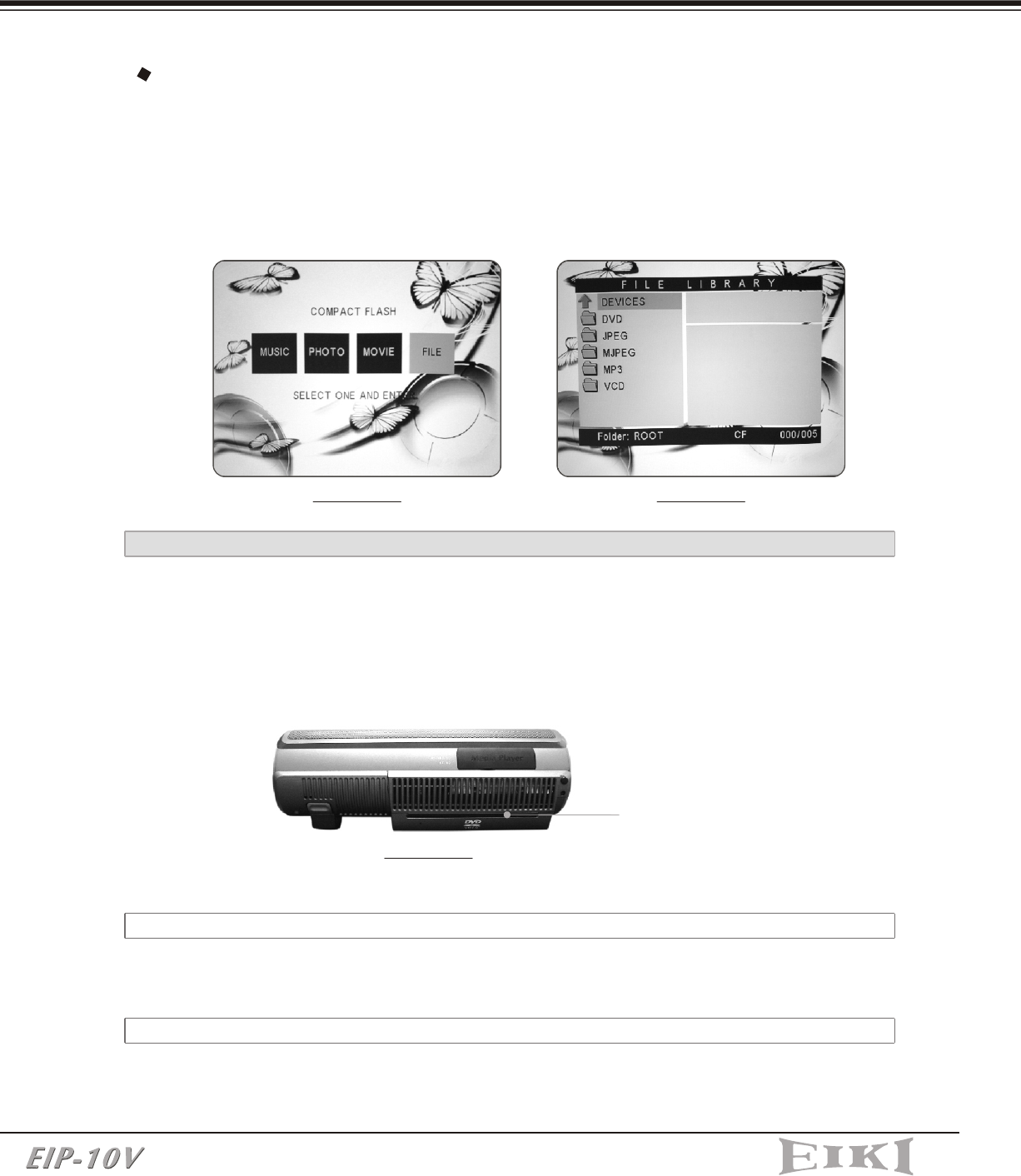
Playing Slideshow (Refer to the Slideshow setup in section 3-2-3-4 for a detailed
explanation of slideshow settings)
Press the "Slide" button on the Control Panel or the "Music slide" button on the
Remote Control to start the slideshow with music (MP3 music if available in your
memory card) when the Photo thumbnail screen is shown. (Drawing 23)
Viewing Movies
INSTALLATION
DRAWING 22 DRAWING 23
The Media Player supports playback of MPEG-1 and MPEG-2 movie clips.
MPEG (Moving Pictures Experts Group) is a standard for compressing video. MPEG-1 is
used in CD-ROMs and Video CDs, and provides 24-bit color and CD-quality sound.
MPEG-2 supports a variety of audio/video formats, including legacy TV, HDTV and
five-channel surround sound. It provides the broadcast-quality image of 720x480
resolution that is used in DVD movies.
1. Press the "Right" or "Left" button to select the "MOVIE" folder. (Drawing 24)
2. Use the "Cursor" button to select the clip you want and press the "Play" button to
start. (Drawing 25)
DRAWING 24
DRAWING 25
INSTALLATION
2-3-3 OPERATING THE DVD PLAYER
Viewing All Files
1. Press the "Right" or "Left" button to select the "FILE" folder. (Drawing 26)
2. Press the "Enter" button to open the FILE LIBRARY folder. (Drawing 27)
3. Use the "Cursor" buttons to choose the desired folder, and press the "Enter"
button to select it, then use the "Cursor" buttons to choose the file you want to
view, and press the "Enter" button to start.
DRAWING 26 DRAWING 27
Insert your disc into the DVD Player's slot on the Projector. (Drawing 28)
The projector will automatically detect the source. If not, please press the "Source"
button on the Control Panel or on the Remote Control to select the DVD Player source.
Press the "Play" button on the Control Panel or on the Remote Control to play a DVD.
DVD slot
2-3-3-1 PANEL CONTROL ON THE PROJECTOR
Please refer to the section 3-1-1.
Please refer to the section 3-1-2
2-3-3-2 REMOTE CONTROL
DRAWING 28