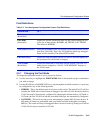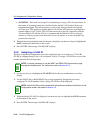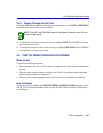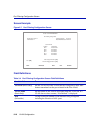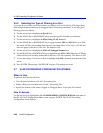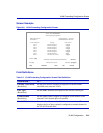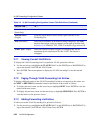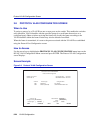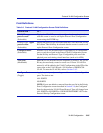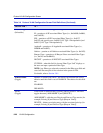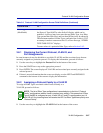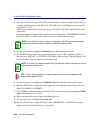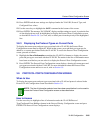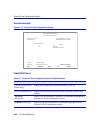VLAN Forwarding Configuration Screen
VLAN Configuration 3-23
2. Use the arrow keys to highlight the Port field. Step through the available ports on the module
with the SPACE bar or BACKSPACE.
3. Use the arrow keys to highlight the ADD/DELETE field. Press the SPACE bar to select ADD
or DELETE. Press ENTER.
The Forwarding List entry will be added to the list of current VLANs once the configuration is
saved.
4. Use the arrow keys to highlight the SAVE command at the bottom of the screen.
5. Press ENTER. The message “SAVED OK” displays.
The port is added to the VLAN Forwarding List of the selected VLAN.
3.7.4 Deleting Forwarding List Entries
To remove a port from the currently displayed VLAN Forwarding List, proceed as follows:
1. Use the arrow keys to highlight the VLAN ID field. Use the SPACE bar or BACKSPACE to
step to the desired VLAN ID and VLAN Name. Press ENTER.
2. Use the arrow keys to highlight the Port field. Step through the available ports on the module
with the SPACE bar or BACKSPACE.
3. Use the arrow keys to highlight the ADD/DELETE field. Press the SPACE bar to select DEL.
Press ENTER.
The Forwarding List entry will be deleted from the list of current VLANs once the configuration
is saved.
4. Use the arrow keys to highlight the SAVE command at the bottom of the screen.
5. Press ENTER. The message “SAVED OK” displays and the port is deleted from the VLAN
Forwarding List of the selected VLAN.
3.7.5 Changing the Frame Format
To change the frame format for a port, proceed as follows:
1. Use the arrow keys to highlight the Port field. Step through the available ports by pressing the
SPACE bar or BACKSPACE.
2. Using the arrow keys, select the Frame Type field. Use the SPACE bar or BACKSPACE to
toggle between Tagged or Untagged.
3. Use the arrow keys to highlight the SAVE command at the bottom of the screen.
4. Press ENTER. The message “SAVED OK” displays.