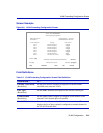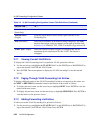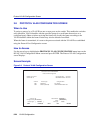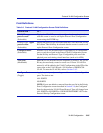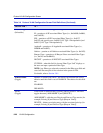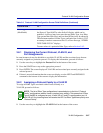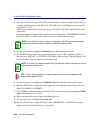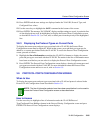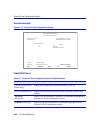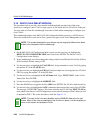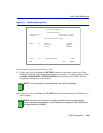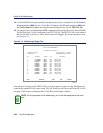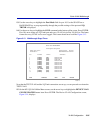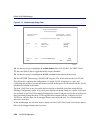Protocol Ports Configuration Screen
VLAN Configuration 3-29
11. Press ENTER and the new settings are displayed under the VLAN ID, Protocol Type, and
Configured Ports values.
12. Use the arrow keys to highlight the SAVE command at the bottom of the screen.
13. Press ENTER. The message “SAVED OK” displays and the settings are saved. A particular line
of data displayed may now be highlighted to display the Protocol Ports Configuration screen,
as described in Section 3.8.3, to view, add, or delete ports from the priority in the highlighted
line.
3.8.3 Displaying the Protocol Types on Current Ports
To display the current ports and port types associated with a VLAN ID, the Protocol Ports
Configuration screen must be displayed. While in that screen, ports and their port type may be
added to, or current ones deleted from, the VLAN ID. To access the Protocol Ports Configuration
screen, proceed as follows:
1. Highlight the line of information containing the VLAN ID of interest to display the current
ports and port types associated with that VLAN ID. The entries in the line of information must
have been saved before you can select it to display the Protocol Ports Configuration screen.
2. Press ENTER. The Protocol Ports Configuration screen displays, showing all current ports and
port types associated with that VLAN ID. For more information about the Protocol Ports
Configuration screen and how to use it, refer to Section 3.9.
3.9 PROTOCOL PORTS CONFIGURATION SCREEN
When to Use
To display the current ports and port types associated with a VLAN and protocol selected in the
Protocol VLAN Configuration screen described in Section 3.8.
How to Access
Use the arrow keys to highlight a line of information under the VLAN ID/Protocol
Type/Configured Ports BitMap columns in the Protocol Priority Configuration screen and press
ENTER. The Protocol Ports Configuration screen displays.
NOTE: The line of information selected must have been saved before it can be used to
access the Protocol Ports Configuration screen as described below.