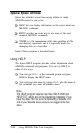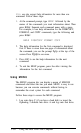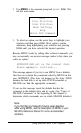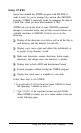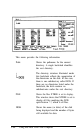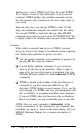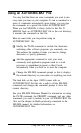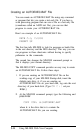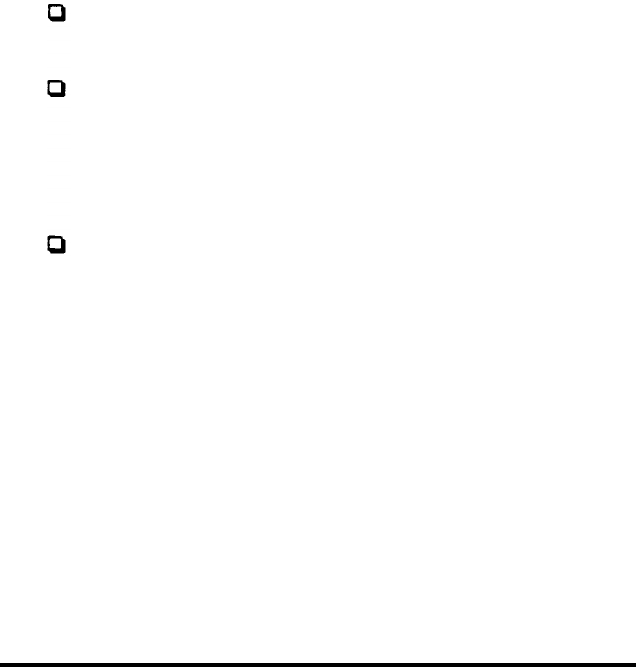
Function keys control XTREE itself. Press
F1
to quit XTREE,
F2 to display a screen of help information, or F3 to cancel a
command. XTREE displays the available commands and the
key that executes each command on the lower right comer of
your screen.
There are many ways you can put XTREE to work. All disk
setup and maintenance functions can benefit from this utility.
You can add XTREE to batch files like any other MS-DOS
command-you could even put it in an AUTOEXEC.BAT file
to display a disk’s file structure when you turn on the computer.
Cautions
With a utility as powerful and as fast as XTREE, you must
always be aware of the danger of accidentally erasing important
files. Follow these guidelines to protect your files:
You can cancel commands, even commands in progress, by
pressing
F3.
This stops any function.
Use Ctrl
A
(the attributes command) to give read-only
status to all the files in the directories. Then, in order to
erase a file, you must first remove its protection. (See your
MS-DOS Reference Manual for details
about the
ATTRIB
command.)
XTREE is limited in the number of files and directories it
can handle. If you have more than 2800 files or 180
directories, XTREE displays an error message. If you ‘see this
error message, exit XTREE and store your infrequently used
files on diskettes, or reorganize and delete some directories.
If you use XTREE when you have more files or directories
than it can handle, you may accidentally erase or alter files.
XTREE offers too many commands to
demonstrate
all the
various combinations in this introduction; just remember that
everything you can do is shown on the screen display. See your
MS-DOS Reference Manual for a complete description of
XTREE.
3-42
Using MS-DOS With Your Computer