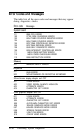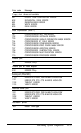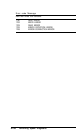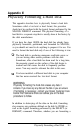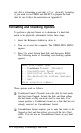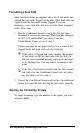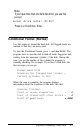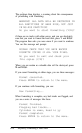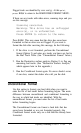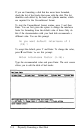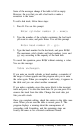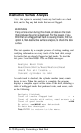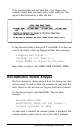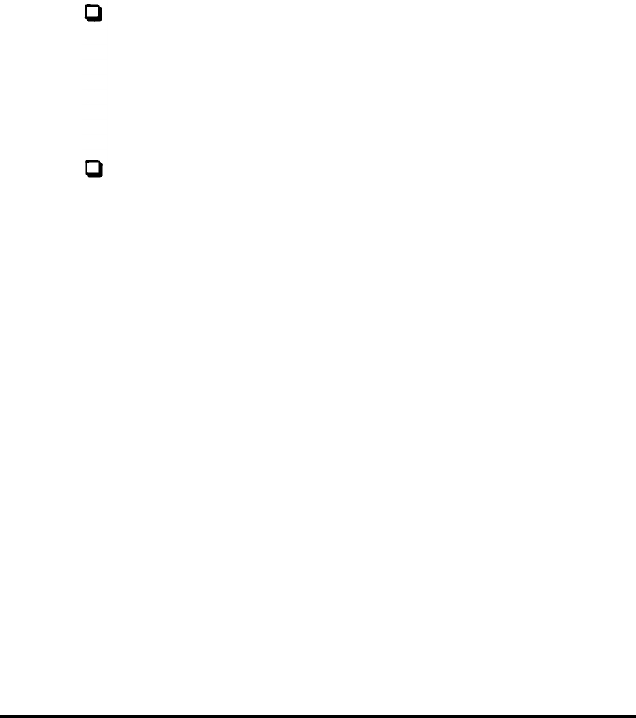
Formatting a New Disk
Many hard disk drives are supplied with a list of bad tracks but
without the bad tracks flagged on the disk. Other hard disks are
supplied with the bad tracks already flagged. If you are
formatting a new hard disk that may not have been formatted,
follow these steps:
1.
Run the Conditional format to see if the disk has been
formatted. if you see the message “This drive has unflagged
error(s) or is unformatted,” you need to run the
Unconditional format; go on to step 2.
If these messages do not appear and you see a count of the
flagged tracks and good tracks, do the following:
If the count of flagged bad tracks matches the number
of bad tracks on the list that came with the disk, the
disk has been formatted properly and you do not need
to do anything else. You can cancel formatting at this
point.
If the list of bad tracks provided with the disk contains
bad tracks but the Conditional format does not detect
any bad tracks, go on to step 2.
2.
Cancel the Conditional format and run the Unconditional
format to format the disk and flag the bad tracks manually.
Starting the Formatting Process
To begin formatting, type the number of the option you want
and press
Enter.
E-4 Physically Formatting
a Hard Disk