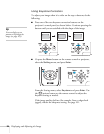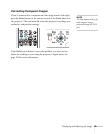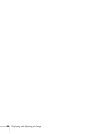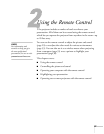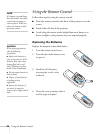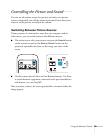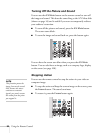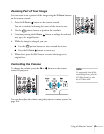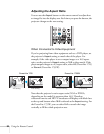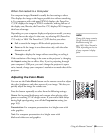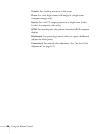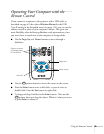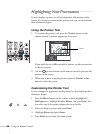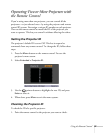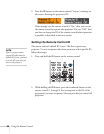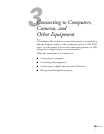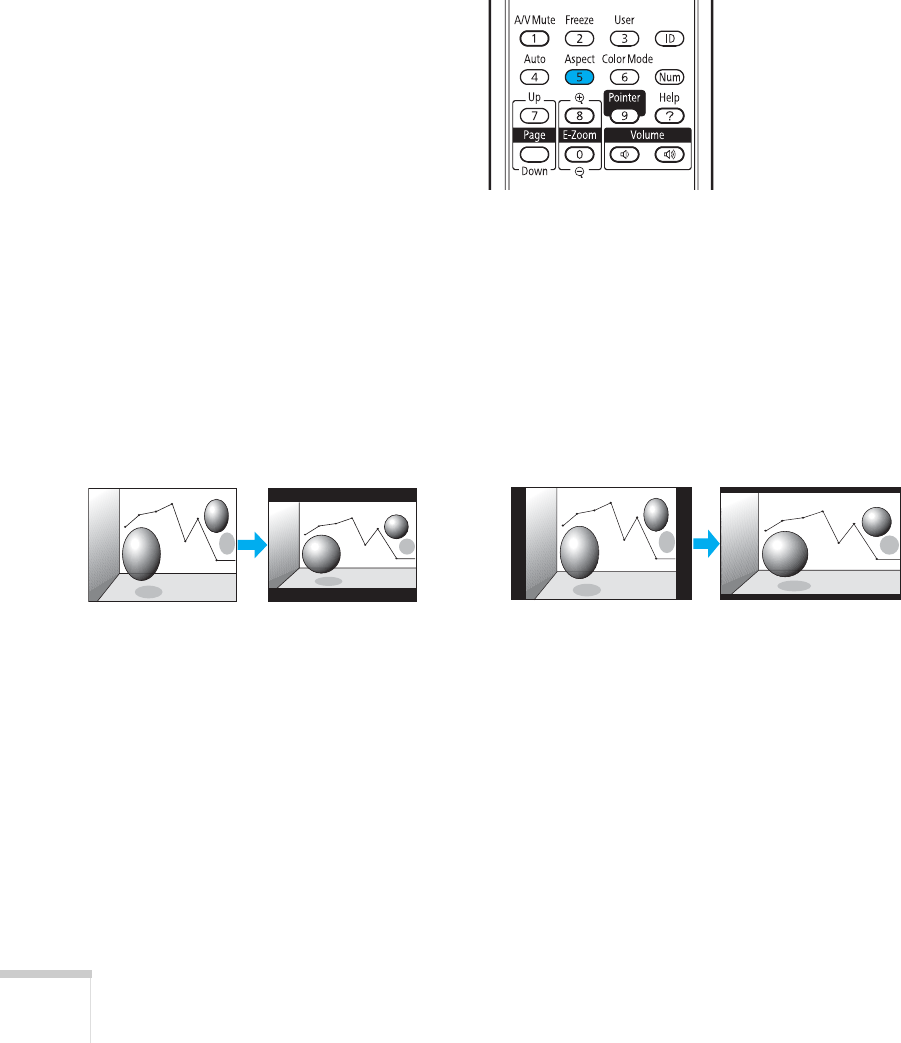
32 Using the Remote Control
Adjusting the Aspect Ratio
You can use the Aspect button on the remote control to adjust how
an image fits into the display area. Each time you press the button, the
projector changes to the next setting.
When Connected to Video Equipment
If you’re projecting from video equipment such as a DVD player, set
the projector’s
Aspect setting to match that of the player. For
example, if the video player is set to output images at a 16:9 aspect
ratio, set the projector’s
Aspect setting to 16:9 so they match. If the
player outputs images at a 4:3 aspect ratio, select
4:3 (PowerLite 1725)
or
Normal (PowerLite 1735W).
Note that the projector’s native aspect ratio (XGA or WXGA,
depending on the model) is narrower than 16:9. Therefore,
widescreen movies and HDTV broadcasts will display with black bars
at the top and bottom when
16:9 is selected as the Aspect setting. For
the PowerLite 1735W, you can select
Full to stretch the image
vertically to fill the whole projection area.
PowerLite 1735W
PowerLite 1725
4:3 setting 16:9 setting Normal setting 16:9 setting