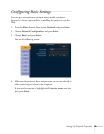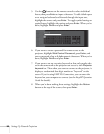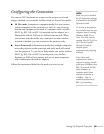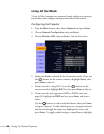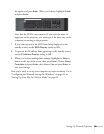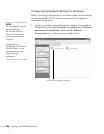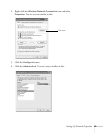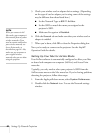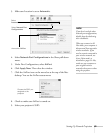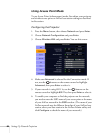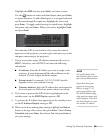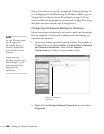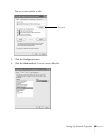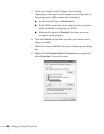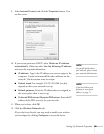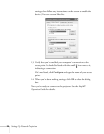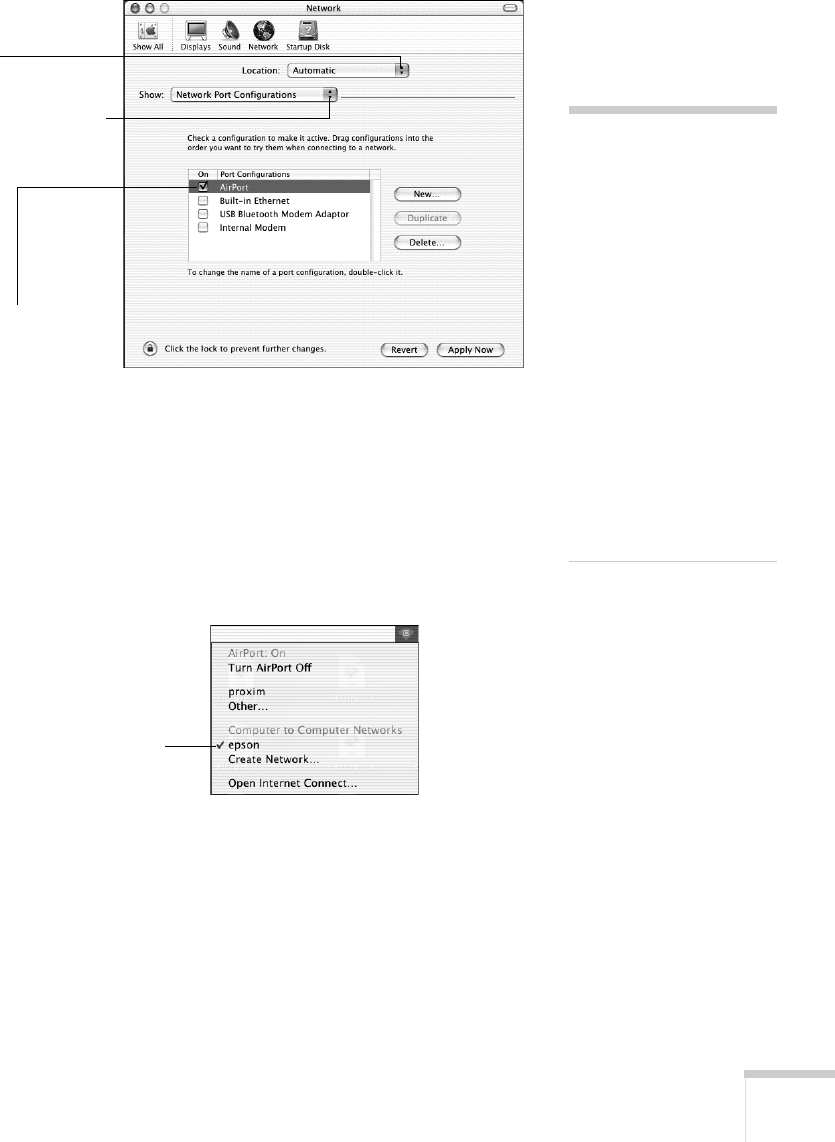
Setting Up Network Projection 63
3. Make sure Location is set to Automatic.
4. Select
Network Port Configurations in the Show pull-down
menu.
5. Under Port Configurations, select
AirPort.
6. Click
Apply Now. Then close the window.
7. Click the AirPort icon on the menu bar at the top of the Mac
desktop. You see the AirPort status menu:
8. Check to make sure AirPort is turned on.
9. Select your projector’s SSID.
note
If you don’t need the other
network port configurations,
disable them by deselecting
their checkboxes.
When you connect in Ad
Hoc mode, your computer is
disconnected from any other
wireless networks. If you
need to remain connected to
your wireless network, use
Access Point mode, as
described on page 64. Also,
make sure you reconnect to
your original wireless
network when you are done
using the projector.
Select
Automatic
Select Network Port
Configurations
then select AirPort
Choose the SSID you
assigned to the
projector