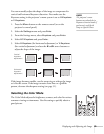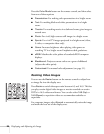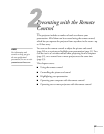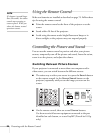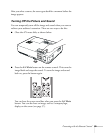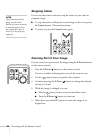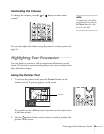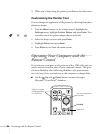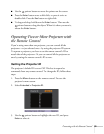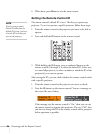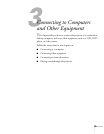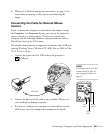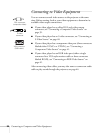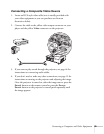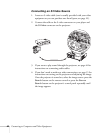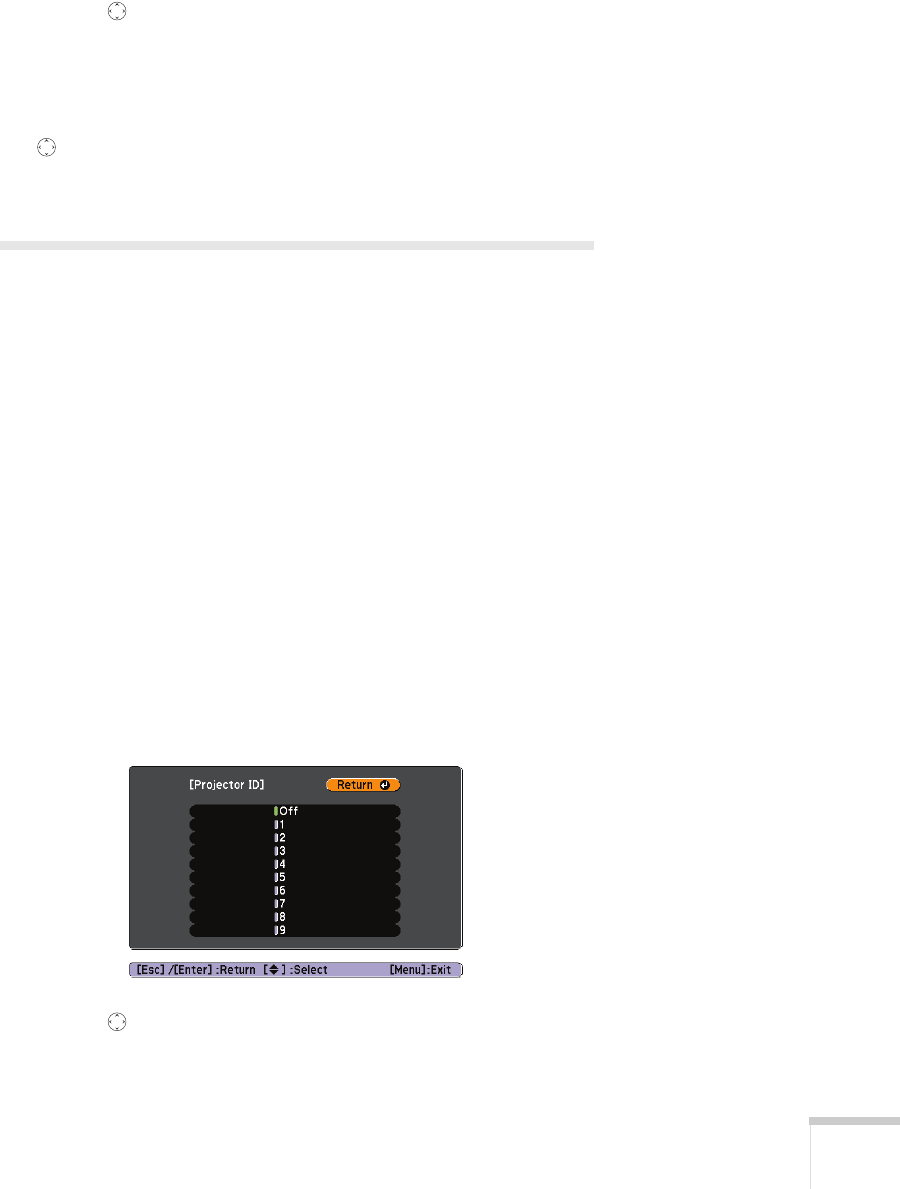
Presenting with the Remote Control 33
■ Use the pointer button to move the pointer on the screen.
■ Press the Enter button once to left-click, or press it twice to
double-click. Press the
Esc button to right-click.
■ To drag-and-drop, hold down the Enter button. Then use the
pointer button to drag the object. When it’s where you want it,
release the
Enter button.
Operating Two or More Projectors with
the Remote Control
If you’re using more than one projector, you can control all the
projectors—or just selected ones—by using the projector ID system.
To operate a projector, you have to set the remote control’s ID to
match that of the projector. Or you can control all the projectors at
once by setting the remote control’s ID to zero.
Setting the Projector ID
The projector’s default ID is set to Off. This lets it respond to
commands from any remote control. To change the ID, follow these
steps:
1. Press the
Menu button on the remote control. You see the
projector’s menu screen.
2. Select
Extended > Projector ID.
3. Use the pointer button to highlight the new ID, and press
Enter to select it.