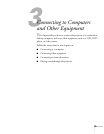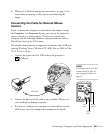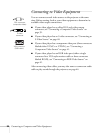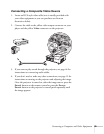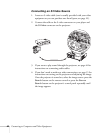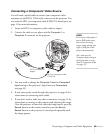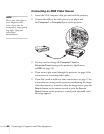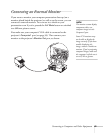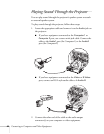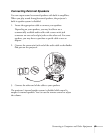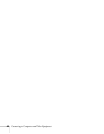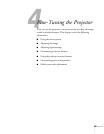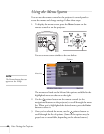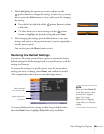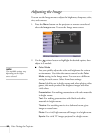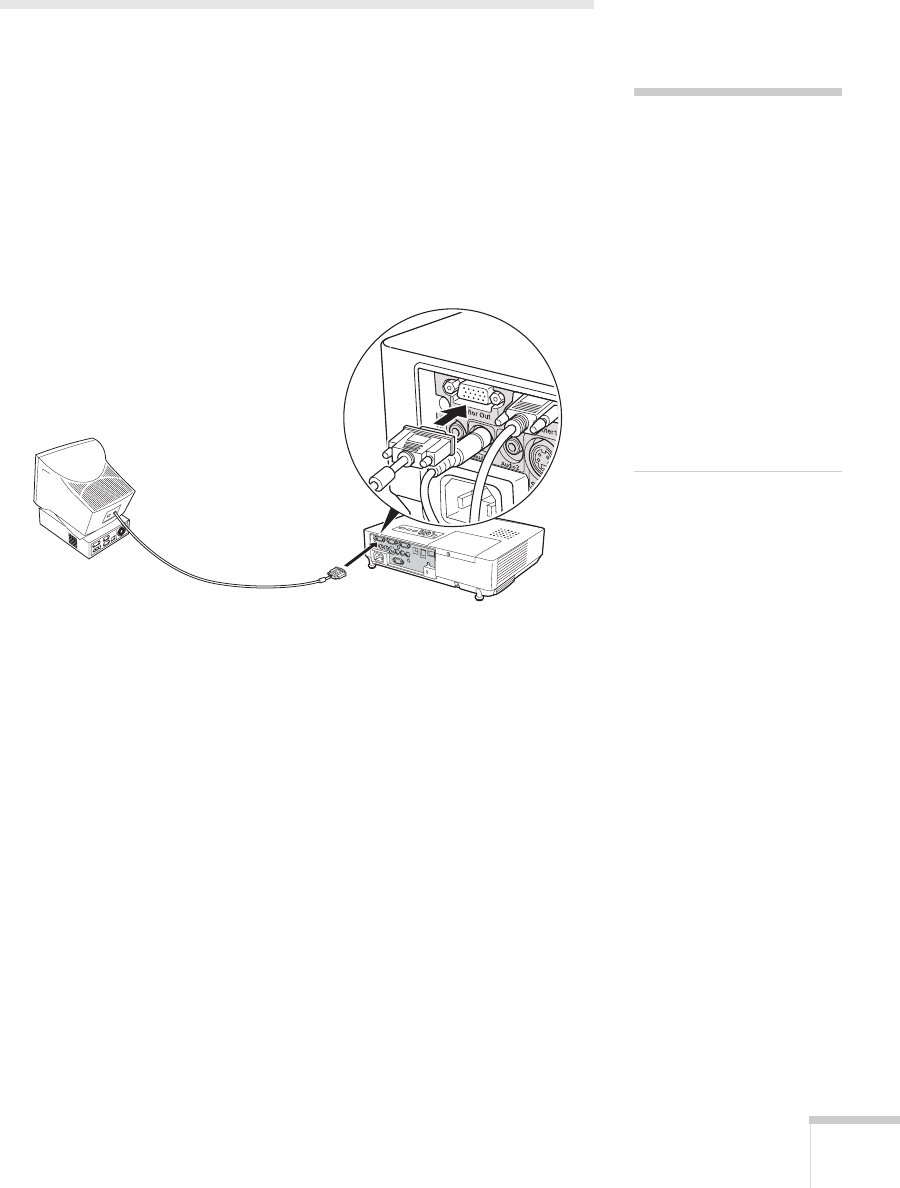
Connecting to Computers and Other Equipment 43
Connecting an External Monitor
If you want to monitor your computer presentation close-up (on a
monitor placed beside the projector) as well as on the screen, you can
connect an external monitor. You can use it to check on your
presentation even if you’ve pressed the
A/V Mute button or switched
to a different picture source.
First make sure your computer’s VGA cable is connected to the
projector’s
Computer1 port (see page 36). Then connect your
monitor to the projector’s
Monitor Out port, as shown:
note
The monitor cannot display
component video, nor
computer images via the
Computer2 port.
Some LCD monitors may
not be able to display the
image correctly. If you have
trouble displaying the
image, connect a multiscan
monitor. If you’re projecting
computer images, make sure
the computer’s refresh rate is
set to 65 Hz or greater.