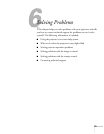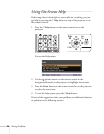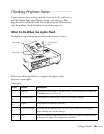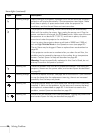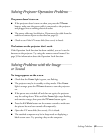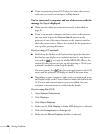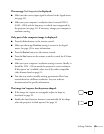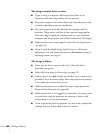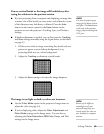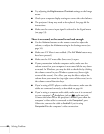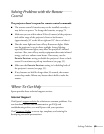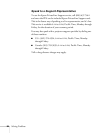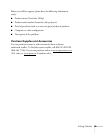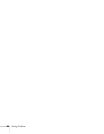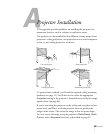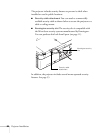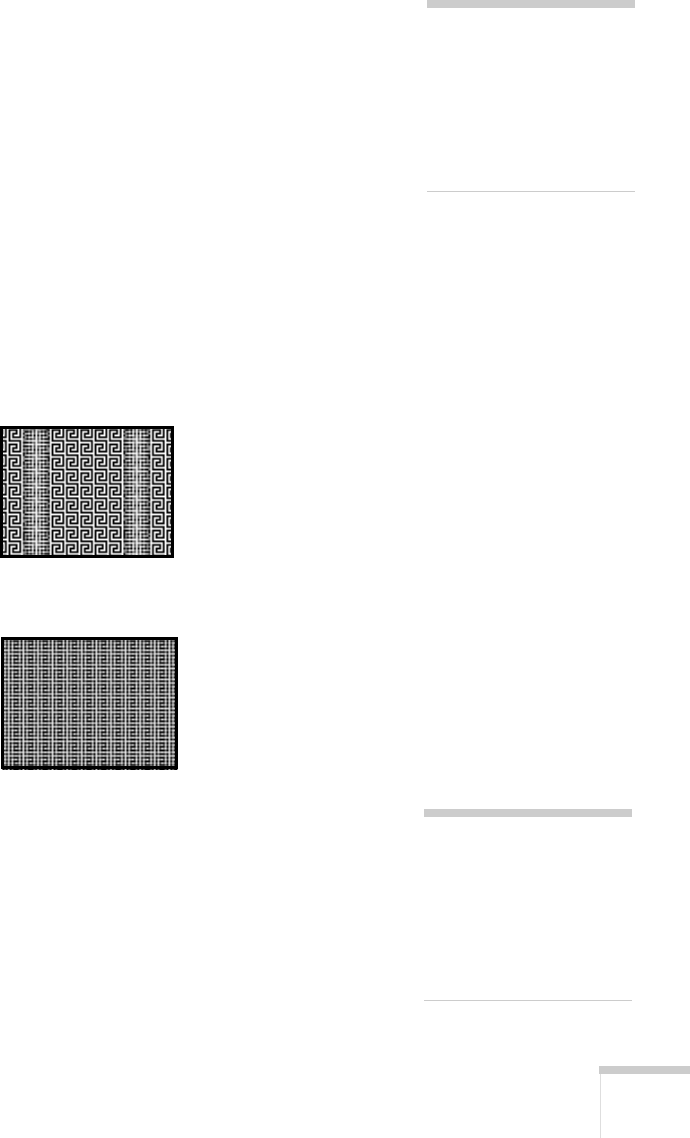
Solving Problems 81
You see vertical bands or the image still looks blurry after
trying the solutions in the previous section.
■ If you’re projecting from a computer and displaying an image that
contains a lot of fine detail, you may notice vertical bands or some
of the characters may look heavy or blurred. Press the
Auto
button on the remote control or the
Enter button on the
projector to reset the projector’s Tracking, Sync, and Position
settings.
■ If further adjustment is needed, you can fine-tune the Tracking
and
Sync settings manually using the Signal menu, as described
on page 53.
1. Fill the screen with an image containing fine detail, such as a
pattern to appear as your desktop background, or try
projecting black text on a white background.
2. Adjust the
Tracking to eliminate vertical bands.
3. Adjust the
Sync setting to increase the image sharpness.
The image is too light or dark, or colors are incorrect.
■ Use the Color Mode option in the projector’s Image menu to
adjust the color (see page 50).
■ If you’re displaying video, adjust the Color Adjustment and
Color Mode settings on the Image menu. You can also try
adjusting the
Color Saturation, ABS Color Temp, and Tint
settings on the Image menu.
note
You must be projecting an
image for this button to have
any effect. The
Auto button
works only with computer
images projected through the
VGA port.
note
Because of the different
technologies used, your
projected image may not
exactly match the colors on
your notebook or computer
monitor.