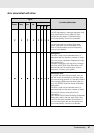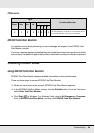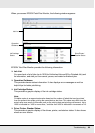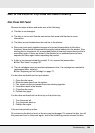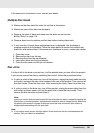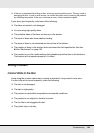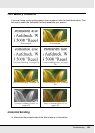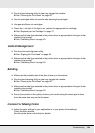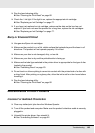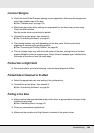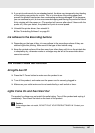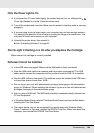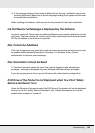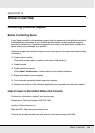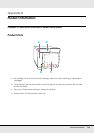Troubleshooting 105
❏ Run the head cleaning utility.
& See “Cleaning the Print Head” on page 82.
❏ Check the H Ink light. If the light is on, replace the appropriate ink cartridge.
& See “Replacing an Ink Cartridge” on page 77.
❏ If you have just replaced an ink cartridge, make sure the date on the box has not
expired. If you have not used the product for a long time, replace the ink cartridges.
& See “Replacing an Ink Cartridge” on page 77.
Blurry or Smeared Printout
❏ Use genuine Epson ink cartridges.
❏ Make sure the product is on a flat, stable surface that extends beyond the base in all
directions. The product will not operate properly if it is tilted.
❏ Make sure your disc is not damaged, dirty, or too old.
❏ Make sure your disc is dry and the printable side is facing up.
❏ Make sure the label type selected in the printer driver is appropriate for the type of disc
loaded in the product.
& See “Publishing Discs” on page 23.
❏ Do not touch or allow anything to come into contact with the printed side of a disc with
a shiny finish. After printing on a glossy disc, allow the ink to set for a few hours before
handling it.
❏ Run the head cleaning utility.
& See “Cleaning the Print Head” on page 82.
Miscellaneous Printout Problems
Incorrect or Garbled Characters
❏ Clear any stalled print jobs from the Windows Spooler.
❏ Turn off the product and computer. Make sure the product’s interface cable is securely
plugged in.
❏ Uninstall the printer driver, then reinstall it.
& See “Uninstalling Software” on page 22.