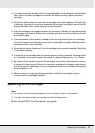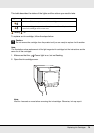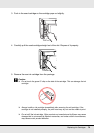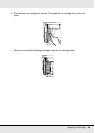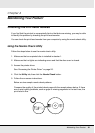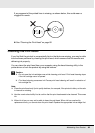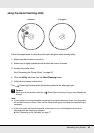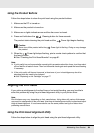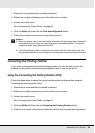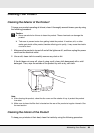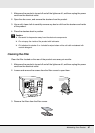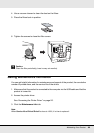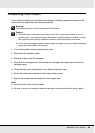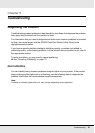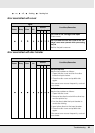Maintaining Your Product 85
1. Make sure an unprinted disc is inserted in stacker 1.
2. Make sure no lights indicate errors and the disc cover is closed.
3. Access the printer driver.
See “Accessing the Printer Driver” on page 20.
4. Click the Utility tab, then click the Print Head Alignment button.
5. Follow the on-screen instructions to align the print head.
c
Caution:
❏ When you enter a value in the confirmation screen after the initial adjustment, adjustment
will be done using the initial value and the entered value added together. To clear the
adjustment value, select Reset and click Exit.
❏ If the label printing surface is not aligned with center of the disc after aligning the print
head as described above, print will appear out of alignment compared to printing surface.
Correcting the Printing Position
If you notice a misalignment of vertical printing position, you may be able to solve this
problem by using the correcting the printing position utility in your printer driver.
Using the Correcting the Printing Position Utility
Follow the steps below to adjust the vertical and horizontal printing position using the
Correcting the printing position utility.
1. Make sure an unprinted disc is inserted in stacker 1.
2. Make sure no lights indicate errors and the disc cover is closed.
3. Access the printer driver.
See “Accessing the Printer Driver” on page 20.
4. Click the Utility tab, then click the Correcting the Printing Position button.
5. Follow the on-screen instructions to adjust the vertical and horizontal printing position.