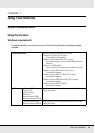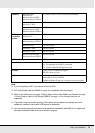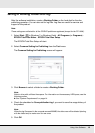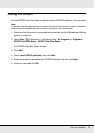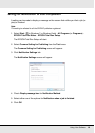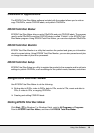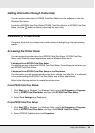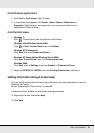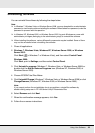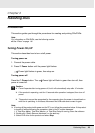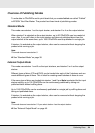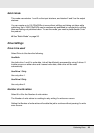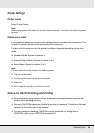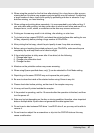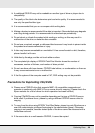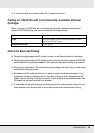Using Your Software 22
Uninstalling Software
You can uninstall the software by following the steps below.
Note:
❏ In Windows 7, Windows Vista, or Windows Server 2008, you may be asked for an administrator
password or confirmation when uninstalling the software. When asked for a password, enter the
password to proceed with the operation.
❏ In Windows XP, Windows 2000, or Windows Server 2003, log onto Windows as a user with
administrator privileges (belonging to the administrator group) to uninstall the software.
❏ When installing the software, various Microsoft components may be installed. Some of them
may not be uninstalled when uninstalling the software.
1. Close all applications.
2. Windows 7, Windows Vista, Windows XP, Windows Server 2008, or Windows
Server 2003:
Click Start ( in Windows 7 or Windows Vista), and then select Control Panel.
Windows 2000:
Click Start, point to Settings, and then select Control Panel.
3. Click Uninstall a program (Windows 7, Windows Vista, or Windows Server 2008) or
double-click the Add or Remove Programs icon (Windows XP, Windows 2000, or
Windows Server 2003).
4. Choose EPSON Total Disc Maker.
5. Click Uninstall/Change (Windows 7, Windows Vista, or Windows Server 2008) or click
Change/Remove (Windows XP, Windows 2000, or Windows Server 2003).
Note:
If you cannot perform the uninstallation due to any problem, uninstall the software by
double-clicking setup.exe in PP-100 Series Utility & Documents Disc.
6. Select Remove and click Next.
7. When the confirmation message appears, click Yes.
8. Follow the on-screen instructions.