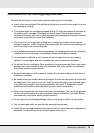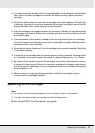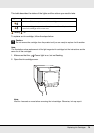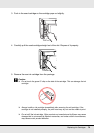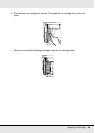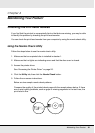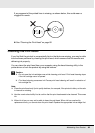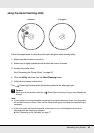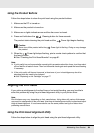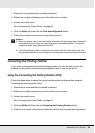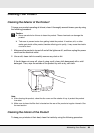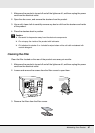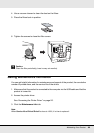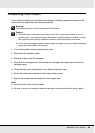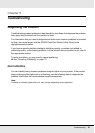Maintaining Your Product 84
Using the Product Buttons
Follow the steps below to clean the print head using the product buttons.
1. Make sure the PC is turned on.
2. Make sure the product is turned on.
3. Make sure no lights indicate errors and the disc cover is closed.
4. Press and hold down the Cleaning button for three seconds.
The product starts cleaning the print head and the Power light begins flashing.
c
Caution:
Never turn off the product while the Power light is flashing. Doing so may damage
the product.
5. When the Power light stops flashing, print a nozzle check pattern to confirm that
the head is clean.
& See “Checking the Print Head Nozzles” on page 81.
Note:
❏ If print quality has not improved after repeating this procedure about four times, turn the product
off and wait for at least six hours. Then run the nozzle check again and repeat the head cleaning
if necessary.
❏ If the print quality still has not improved, at least one of your ink cartridges may be old or
damaged and may need to be replaced.
& See “Replacing an Ink Cartridge” on page 77.
Aligning the Print Head
If you notice a misalignment of vertical lines or horizontal banding, you may be able to
solve this problem by using the print head alignment utility in your printer driver.
Note:
Disc thickness may vary, depending on their manufacturer. Using discs with various thicknesses
may result in misalignment of the print head. Use the print head alignment utility to check and adjust
the print head alignment. It is recommended to use the same product and type of discs when
publishing several discs.
Using the Print Head Alignment Utility
Follow the steps below to align the print head using the print head alignment utility.